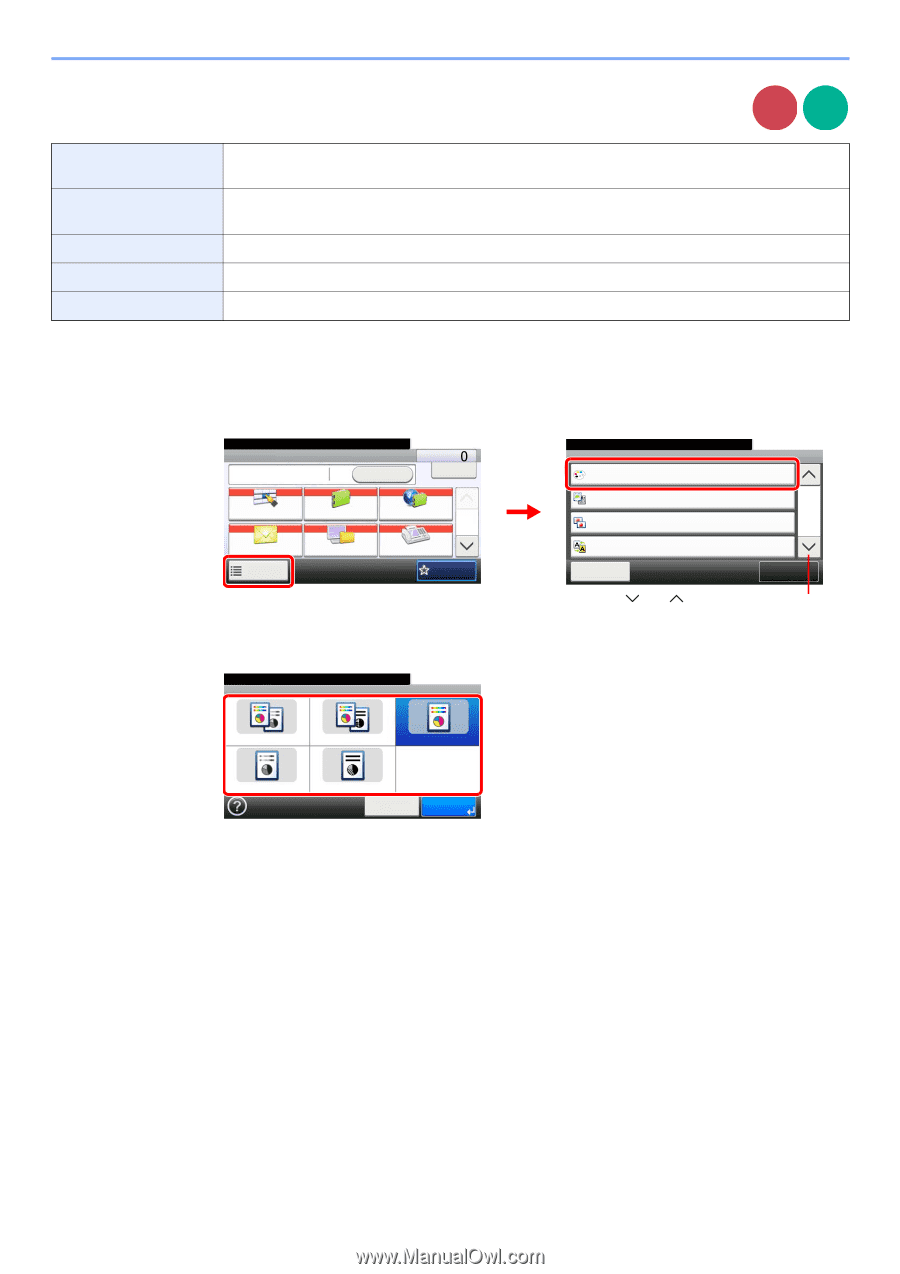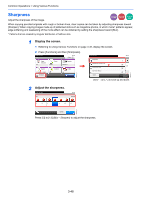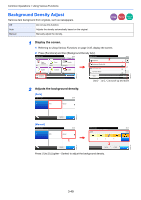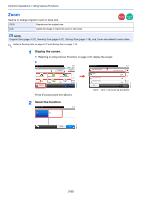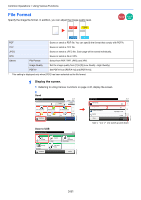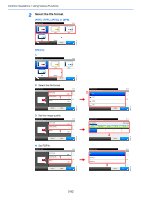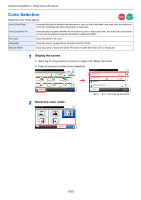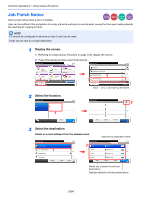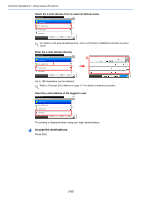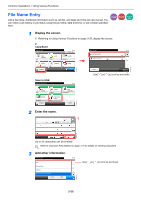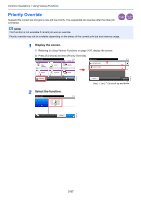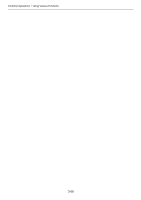Kyocera FS-3540MFP FS-3540MFP/3640MFP Operation Guide - Page 117
Color Selection, Press [Functions] and then [Color Selection].
 |
View all Kyocera FS-3540MFP manuals
Add to My Manuals
Save this manual to your list of manuals |
Page 117 highlights
Common Operations > Using Various Functions Color Selection Select the color mode setting. Send Scan to USB Auto (Color/Gray) Automatically detects whether the document is color or black and white, and scan color documents in Full Color and black and white documents in Grayscale. Auto (Color/B & W) Automatically recognize whether the document is color or black and white, and scan color documents in Full Color and black and white documents in Black and White. Full Color Scan document in full color. Grayscale Scan document in grayscale for smoother and finer finish. Black & White Scan document in black and white. File size is smaller than Full Color or Grayscale. 1 Display the screen. 1 Referring to Using Various Functions on page 3-35, display the screen. 2 Press [Functions] and then [Color Selection]. Ready to send. Send Recall 10:10 Dest. : Check One Touch Key 1 E-mail Functions Address Book Folder Ext Address Book 1/2 FAX Favorites GB0055_00 Ready to send. Functions Color Selection 10:10 Full Color Original Image 2 Sharpness Background Density Adj. Text+Photo 3/6 0 Off Close Add/Edit Shortcut Use [ ] or [ ] to scroll up and down. GB0081_02 2 Select the color mode. Ready to send. Color Selection 10:10 Auto (Color/Gray) Auto (Color/B & W) Full Color Grayscale Black & White Cancel OK GB0022_01 3-53