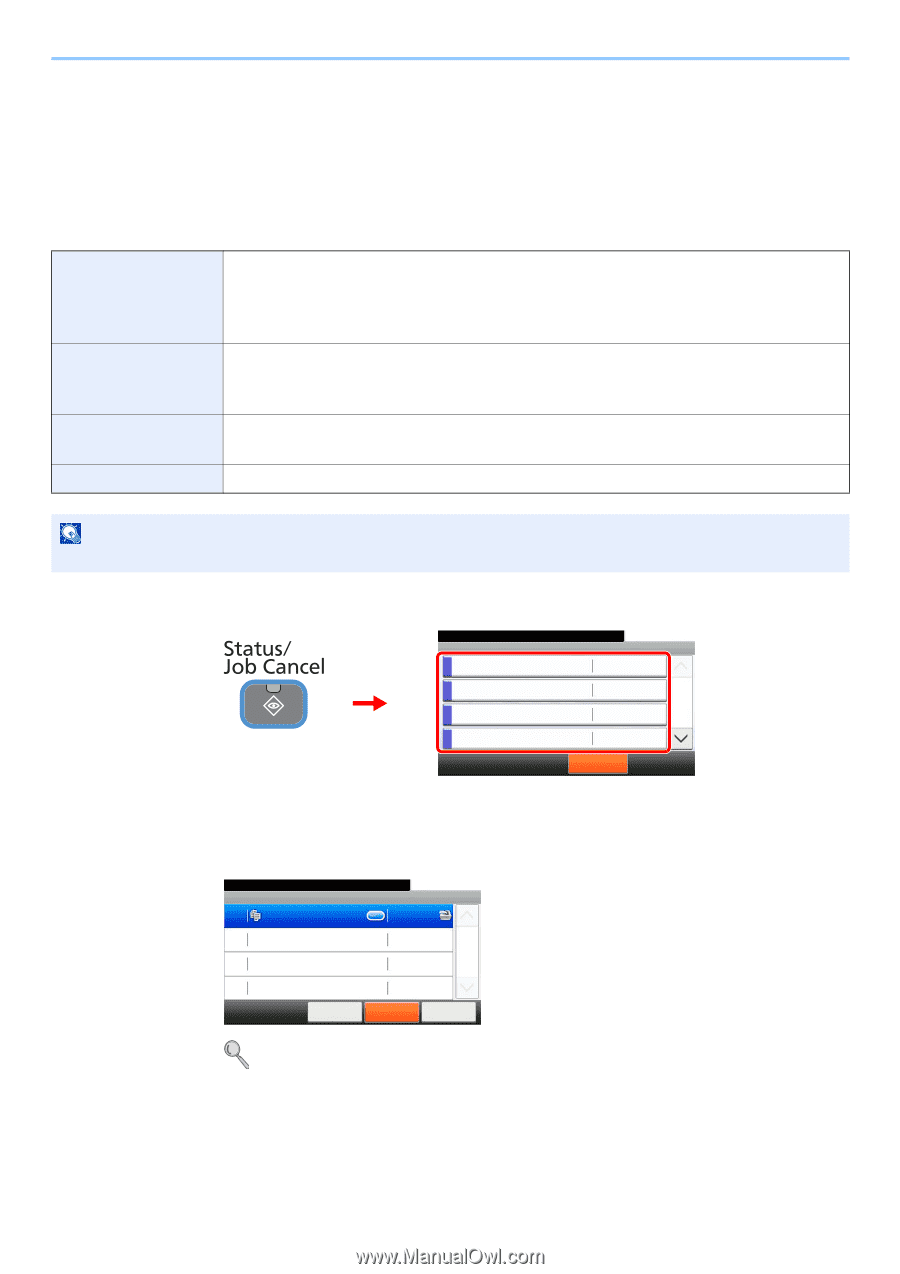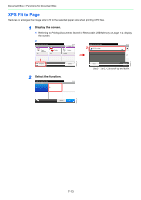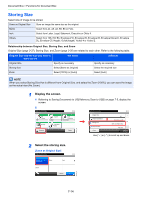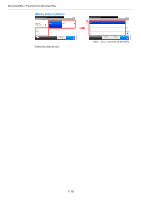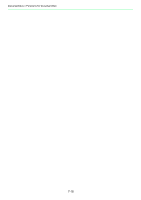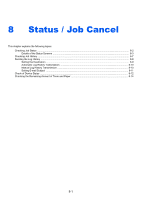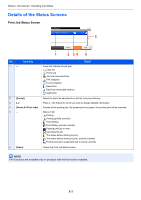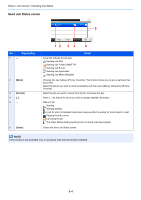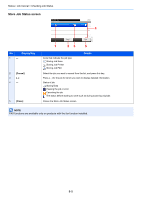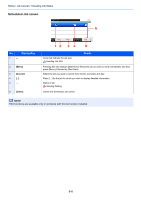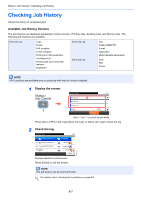Kyocera FS-3540MFP FS-3540MFP/3640MFP Operation Guide - Page 210
Checking Job Status
 |
View all Kyocera FS-3540MFP manuals
Add to My Manuals
Save this manual to your list of manuals |
Page 210 highlights
Status / Job Cancel > Checking Job Status Checking Job Status Check the status of jobs being processed or waiting to be printed. Available Status Screens The processing and waiting statuses of jobs are displayed as a list on the touch panel in four different screens - Printing Jobs, Sending Jobs, Storing Jobs, and Scheduled Jobs. The following job statuses are available. Print Job Status Copy Printer Printing from Document Box FAX reception E-mail reception Job Report /List Printing data from removable memory Application Send Job Status FAX transmission Folder (SMB/FTP) transmission E-mail Application Mixed (Multiple destination) Store Job Status Scan FAX Printer Scheduled Job Sending Job FAX using Delayed transmission NOTE FAX functions are available only on products with the fax function installed. 1 Display the screen. Status/Job Cancel. Status Print Job Status 2 10:10 Send Job Status 1/4 Store Job Status 1 Scheduled Job Pause All Print Jobs GB0052_00 Press either of [Print Job Status], [Send Job Status], [Store Job Status] or [Scheduled Job] to check the status. 2 Check the status. Status/Job Cancel. Print Job Status 0089 doc0000892010092514... 10:10 5/23 1/1 GB0182_00 Cancel Pause All Print Jobs Close Refer to Print Job Status Screen on page 8-3, Send Job Status screen on page 8-4, Store Job Status screen on page 8-5, and Scheduled Job screen on page 8-6. 8-2