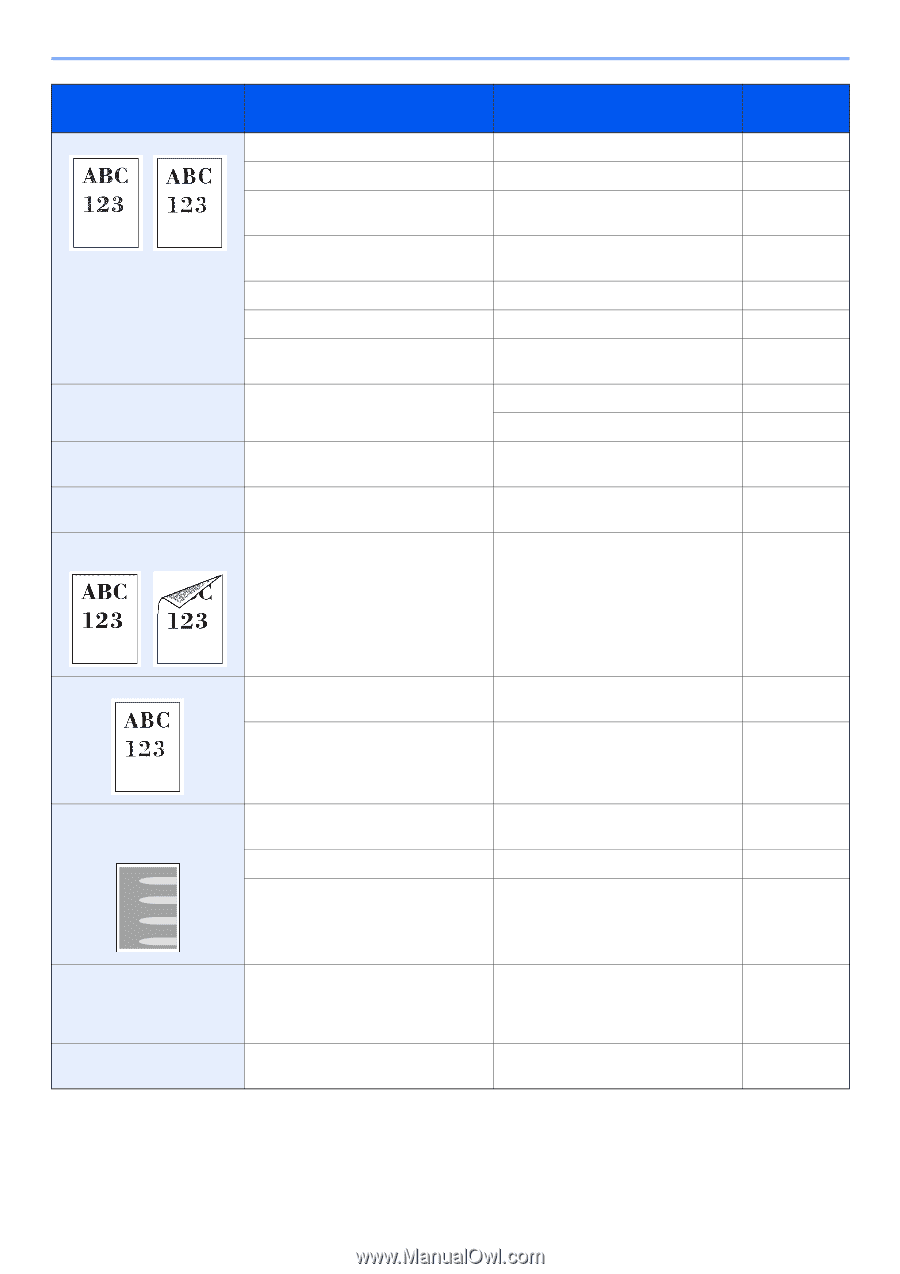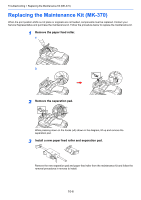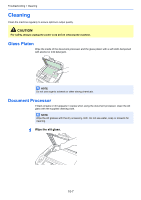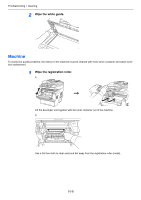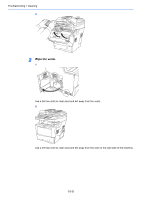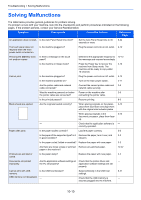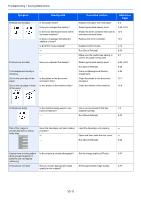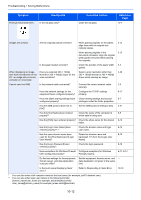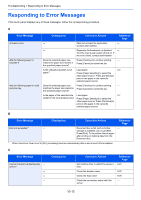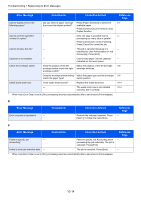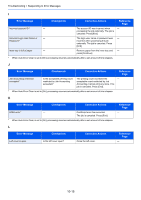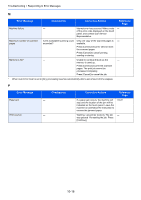Kyocera FS-3540MFP FS-3540MFP/3640MFP Operation Guide - Page 299
Symptom, Checkpoints, Corrective Actions, Reference, Troubleshooting > Solving Malfunctions - drum
 |
View all Kyocera FS-3540MFP manuals
Add to My Manuals
Save this manual to your list of manuals |
Page 299 highlights
Troubleshooting > Solving Malfunctions Symptom Printouts are too light. Printouts are too dark. Checkpoints Is the paper damp? Have you changed the density? Is the toner distributed evenly within the toner container? Is there a message indicating the addition of toner? Is EcoPrint mode enabled? - - Have you adjusted the density? The background density is obtrusive. Dirt on the print side of the paper. Dirt on the top edge or back of the paper. - Is the platen or the document processor dirty? Is the interior of the machine dirty? Corrective Actions Reference Page Replace the paper with new paper. 3-2 Select appropriate density level. 3-45, 9-23 Shake the toner container from side to 10-2 side about several times. Replace the toner container. 10-2 Disable EcoPrint mode. Run [Drum Refresh]. Make sure the media type setting is correct the paper being used. Select appropriate density level. Run [Drum Refresh]. Carry out [Background Density Adjustment]. Clean the platen or the document processor. Clean the interior of the machine. 4-13 9-24 9-7 3-45, 9-23 9-24 3-49 10-7 10-8 Printouts are fuzzy. Is the machine being used in very humid conditions? - Use in an environment that has suitable humidity. Run [Drum Refresh]. 1-3 9-24 Part of the image is periodically faint or shows white lines. Have the developer unit been loaded properly? - - Load the developer unit properly. Open and then close the rear cover. Run [Drum Refresh]. - - 9-24 Copies have a moire pattern (dots grouped together in patterns and not aligned uniformly). Printouts are not clear. Is the original a printed photograph? Did you choose appropriate image quality for the original? Set the image quality to [Photo]. Select appropriate image quality. 3-47 3-47 10-11