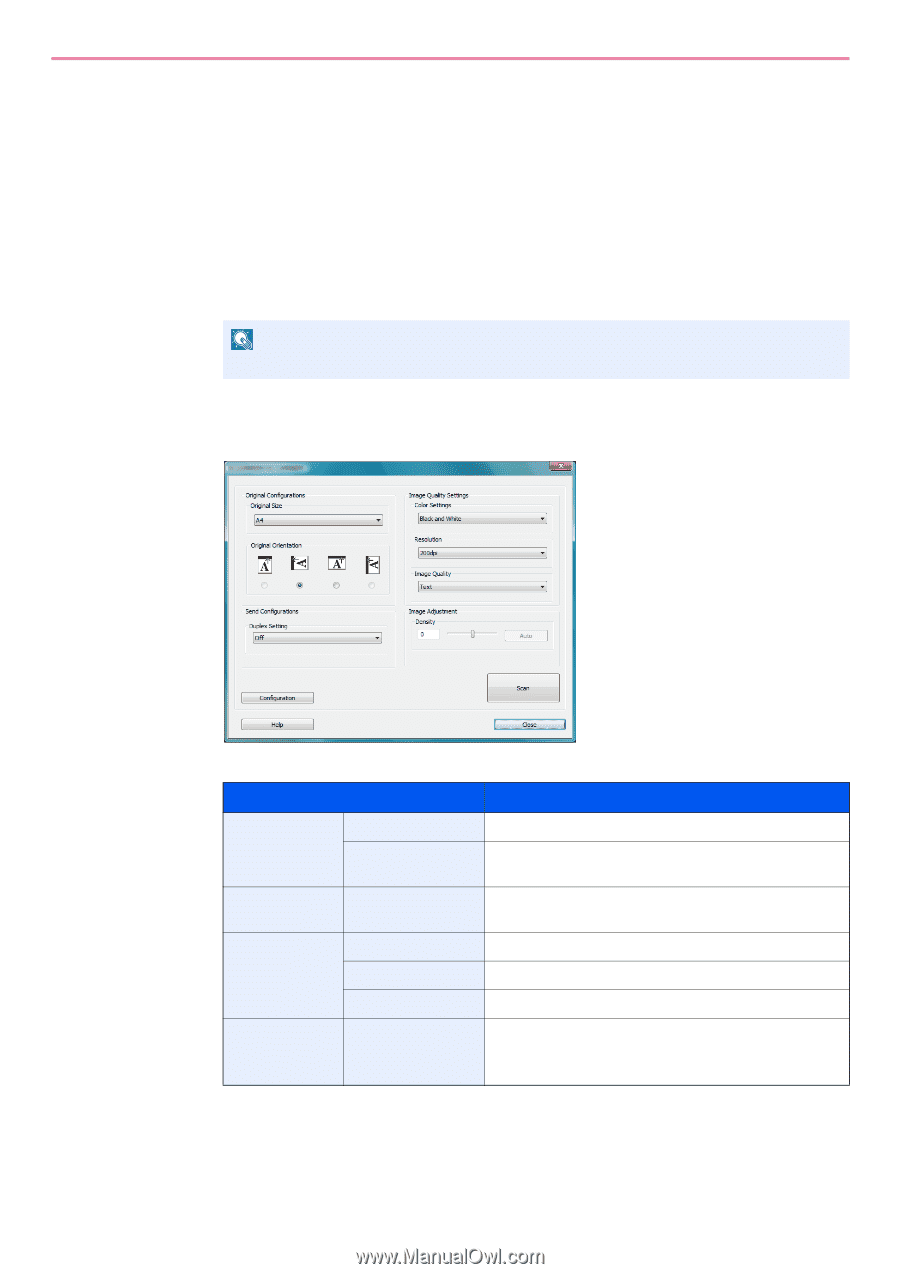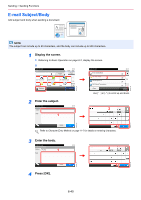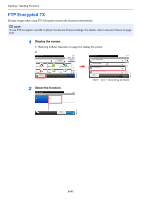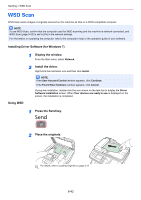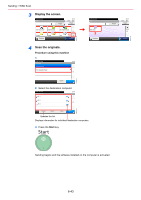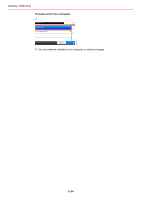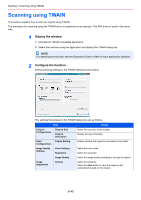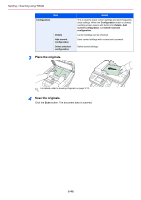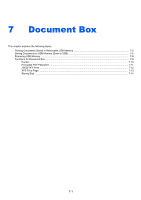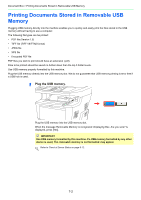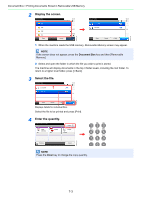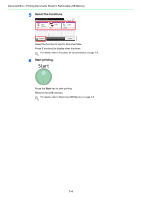Kyocera FS-3540MFP FS-3540MFP/3640MFP Operation Guide - Page 191
Scanning using TWAIN
 |
View all Kyocera FS-3540MFP manuals
Add to My Manuals
Save this manual to your list of manuals |
Page 191 highlights
Sending > Scanning using TWAIN Scanning using TWAIN This section explains how to scan an original using TWAIN. The procedure for scanning using the TWAIN driver is explained as an example. The WIA driver is used in the same way. 1 Display the window. 1 Activate the TWAIN compatible application. 2 Select the machine using the application and display the TWAIN dialog box. NOTE For selecting the machine, see the Operation Guide or Help for each application software. 2 Configure the function. Select scanning settings in the TWAIN dialog box that opens. The settings that appear in the TWAIN dialog box are as follows. Item Detail Original Configurations Original Size Original Orientation Select the scan size of the original. Specify the type of binding. Send Duplex Setting Configurations Specify whether the original is one-sided or two-sided. Image Quality Settings Color Settings Resolution Select the color mode. Select the resolution. Image Quality Select the image quality according to the type of original. Image Adjustment Density Select the exposure. Select the Auto button to have the exposure set automatically based on the original. 6-45