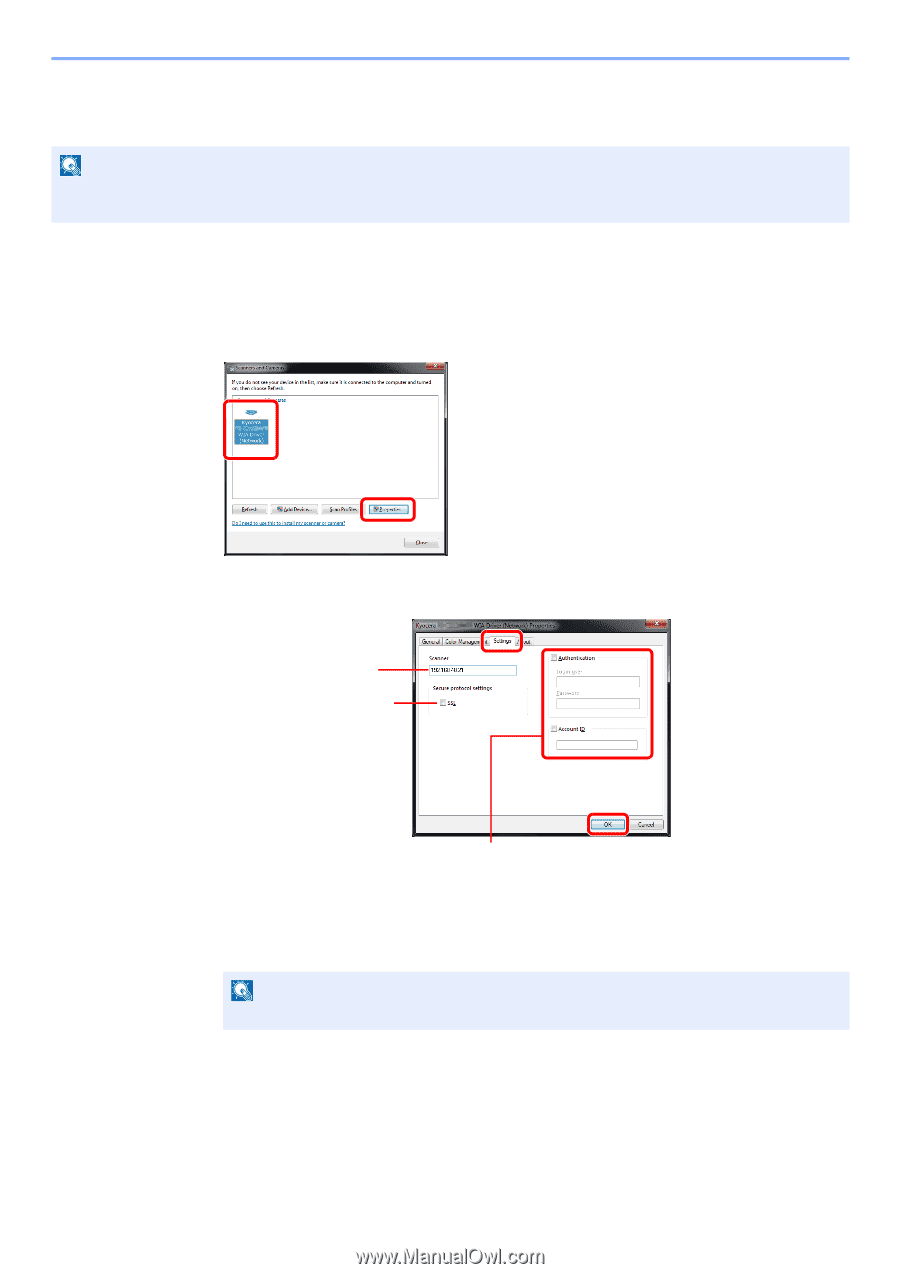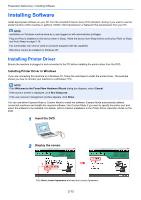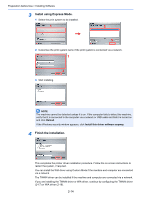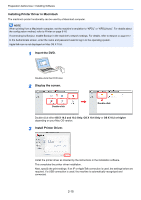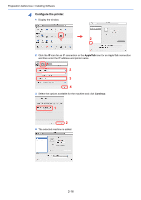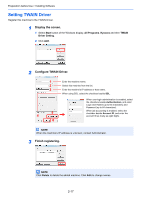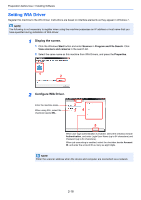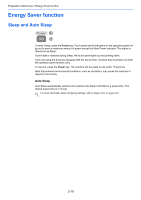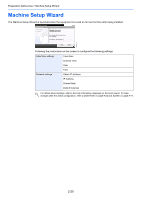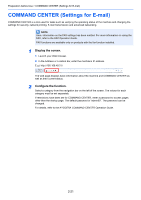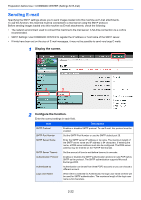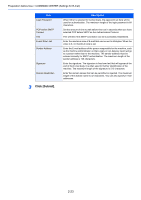Kyocera FS-3540MFP FS-3540MFP/3640MFP Operation Guide - Page 58
Setting WIA Driver, Display the screen., Con WIA Driver.
 |
View all Kyocera FS-3540MFP manuals
Add to My Manuals
Save this manual to your list of manuals |
Page 58 highlights
Preparation before Use > Installing Software Setting WIA Driver Register this machine to the WIA Driver. Instructions are based on interface elements as they appear in Windows 7. NOTE The following is not necessary to register when using the machine possesses an IP address or host name that you have specified during installation of WIA Driver. 1 Display the screen. 1 Click the Windows Start button and enter Scanner in Program and File Search. Click View scanners and cameras in the search list. 2 Select the same name as this machine from WIA Drivers, and press the Properties. 1 2 2 Configure WIA Driver. Enter the machine name. When using SSL, select the checkbox beside SSL. 1 2 34 5 When user login administration is enabled, select the checkbox beside Authentication, and enter Login User Name (up to 64 characters) and Password (up to 64 characters). When job accounting is enabled, select the checkbox beside Account ID, and enter the account ID as many as eight digits. NOTE Enter the scanner address when the device and computer are connected via a network. 2-18