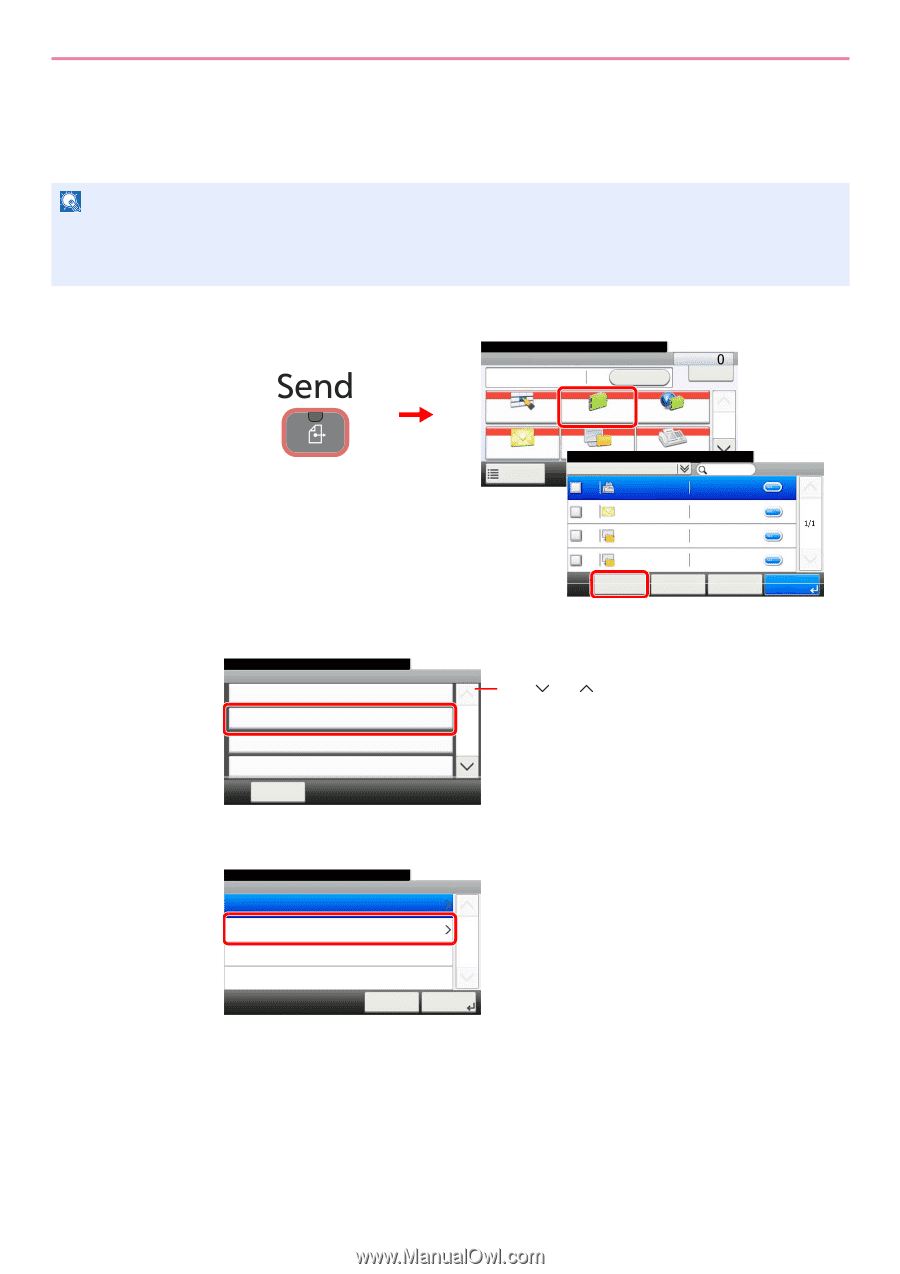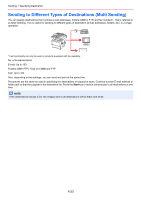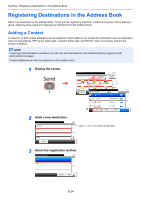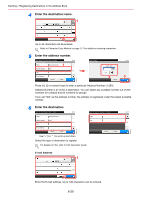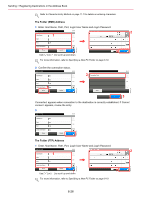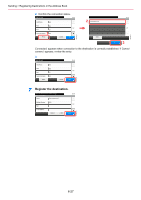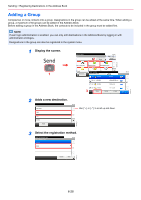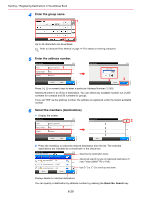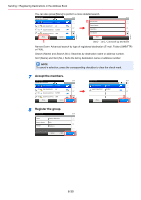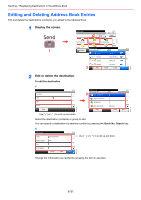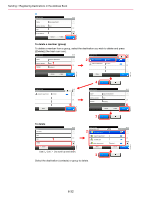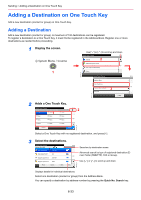Kyocera FS-3540MFP FS-3540MFP/3640MFP Operation Guide - Page 174
Adding a Group, Display the screen., Adds a new destination., Select the registration method.
 |
View all Kyocera FS-3540MFP manuals
Add to My Manuals
Save this manual to your list of manuals |
Page 174 highlights
Sending > Registering Destinations in the Address Book Adding a Group Compile two or more contacts into a group. Designations in the group can be added at the same time. When adding a group, a maximum of 50 groups can be added in the Address Book. Before adding a group in the Address Book, the contacts to be included in the group must be added first. NOTE If user login administration is enabled, you can only edit destinations in the Address Book by logging in with administrator privileges. Designations in the group can also be registered in the system menu. 1 Display the screen. 1 Ready to send. Send 2 Recall 10:10 Dest. : Check GB0055_00 One Touch Key Address Book Ext Address Book 1/2 E-mail Functions FoRldeeardy to send. FAX Address Book (All) 001 123456 Favorites 123456 001 123456 [email protected]... 001 123456 12345.com 001 123456 11111.com 3 Menu Cancel < Back 10:10 1/1 OK GB0426_01 2 Adds a new destination. Menu Sort (No.) 10:10 Use [ ] or [ ] to scroll up and down. Add 2/2 Edit Delete Close GB0396_01 3 Select the registration method. Select the address type. Add - Address Type 10:10 Contact Group 1/1 Cancel Next > GB0419_01 6-28