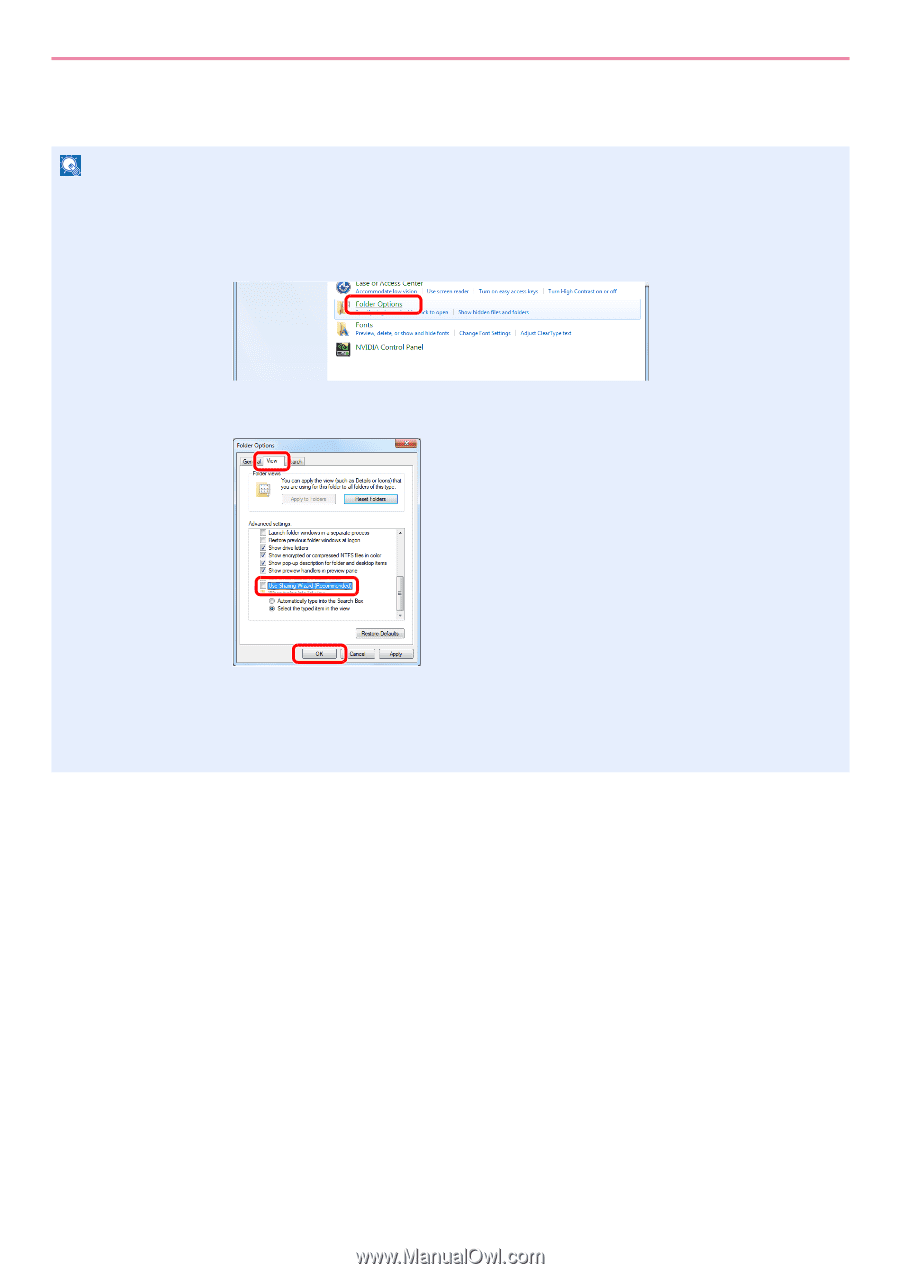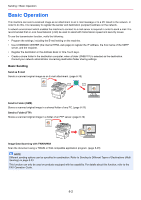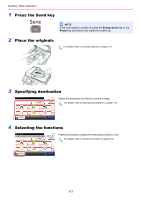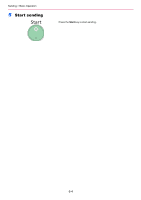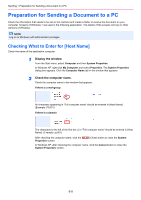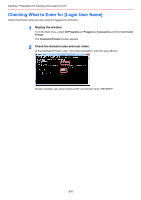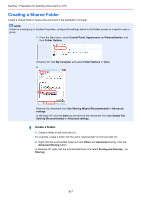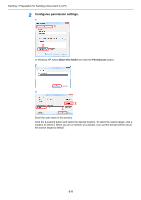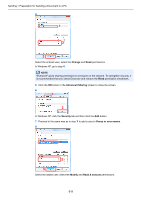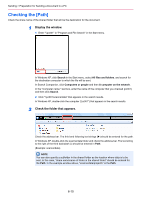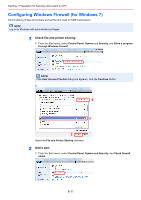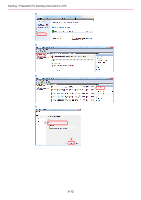Kyocera FS-3540MFP FS-3540MFP/3640MFP Operation Guide - Page 153
Creating a Shared Folder, Create a folder.
 |
View all Kyocera FS-3540MFP manuals
Add to My Manuals
Save this manual to your list of manuals |
Page 153 highlights
Sending > Preparation for Sending a Document to a PC Creating a Shared Folder Create a shared folder to receive the document in the destination computer. NOTE If there is a workgroup in System Properties, configure the settings below to limit folder access to a specific user or group. 1 From the Start menu, select Control Panel, Appearance and Personalization, and then Folder Options. Windows XP, click My Computer and select Folder Options in Tools. 2 1 2 3 Remove the checkmark from Use Sharing Wizard (Recommended) in Advanced settings. In Windows XP, click the View tab and remove the checkmark from Use Simple File Sharing (Recommended) in Advanced settings. 1 Create a folder. 1 Create a folder on the local disk (C). For example, create a folder with the name "scannerdata" on the local disk (C). 2 Right-click the scannerdata folder and click Share and Advanced sharing. Click the Advanced Sharing button. In Windows XP, right-click the scannerdata folder and select Sharing and Security... (or Sharing). 6-7