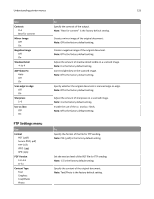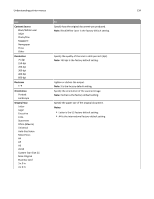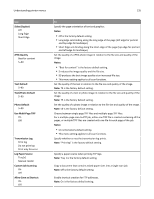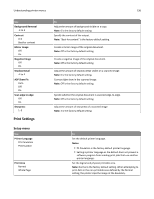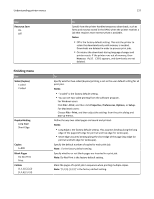Lexmark MX310 User's Guide - Page 132
Understanding printer menus, Manual Feeder
 |
View all Lexmark MX310 manuals
Add to My Manuals
Save this manual to your list of manuals |
Page 132 highlights
Understanding printer menus 132 Use JPEG Quality Best for content 5-90 Text Default 5-90 Text/Photo Default 5-90 Photo Default 5-90 E‑mail images sent as Attachment Web Link Use Multi‑Page Tiff On Off Transmission Log Print log Do not print log Print only for error Log Paper Source Tray [x] Manual Feeder Custom Job scanning On Off Allow Save as Shortcut On Off Background Removal ‑4 to 4 To Set the quality of a JPEG photo image in relation to file size and quality of the image. Notes: • "Best for content" is the factory default setting. • 5 reduces the file size and quality of the image. • 90 provides the best image quality, but the file size is very large. • This menu setting applies to all scan functions. Set the quality of a text image in relation to file size and quality of the image. Note: 75 is the factory default setting. Set the quality of a text or photo image in relation to file size and the quality of the image. Note: 75 is the factory default setting. Set the quality of a photo image in relation to file size and the quality of the image. Note: 50 is the factory default setting. Specify how the images are sent. Note: Attachment is the factory default setting. Provide a choice between single-page TIFF files and multiple‑page TIFF files. For a multiple-page scan‑to‑e-mail job, either one TIFF file is created containing all the pages, or multiple TIFF files are created with one file for each page of the job. Notes: • On is the factory default setting. • This menu applies to all scan functions. Specify whether or not the transmission log prints. Note: Print log is the factory default setting. Specify the paper source for printing e-mail logs. Note: Tray 1 is the factory default setting. Copy a document that contains mixed paper sizes. Note: Off is the factory default setting. Save e-mail addresses as shortcuts. Notes: • On is the factory default setting. • When set to Off, the Save as Shortcut button does not appear on the e-mail Destination screen. Adjust the amount of background visible on a scanned image. Note: 0 is the factory default setting.