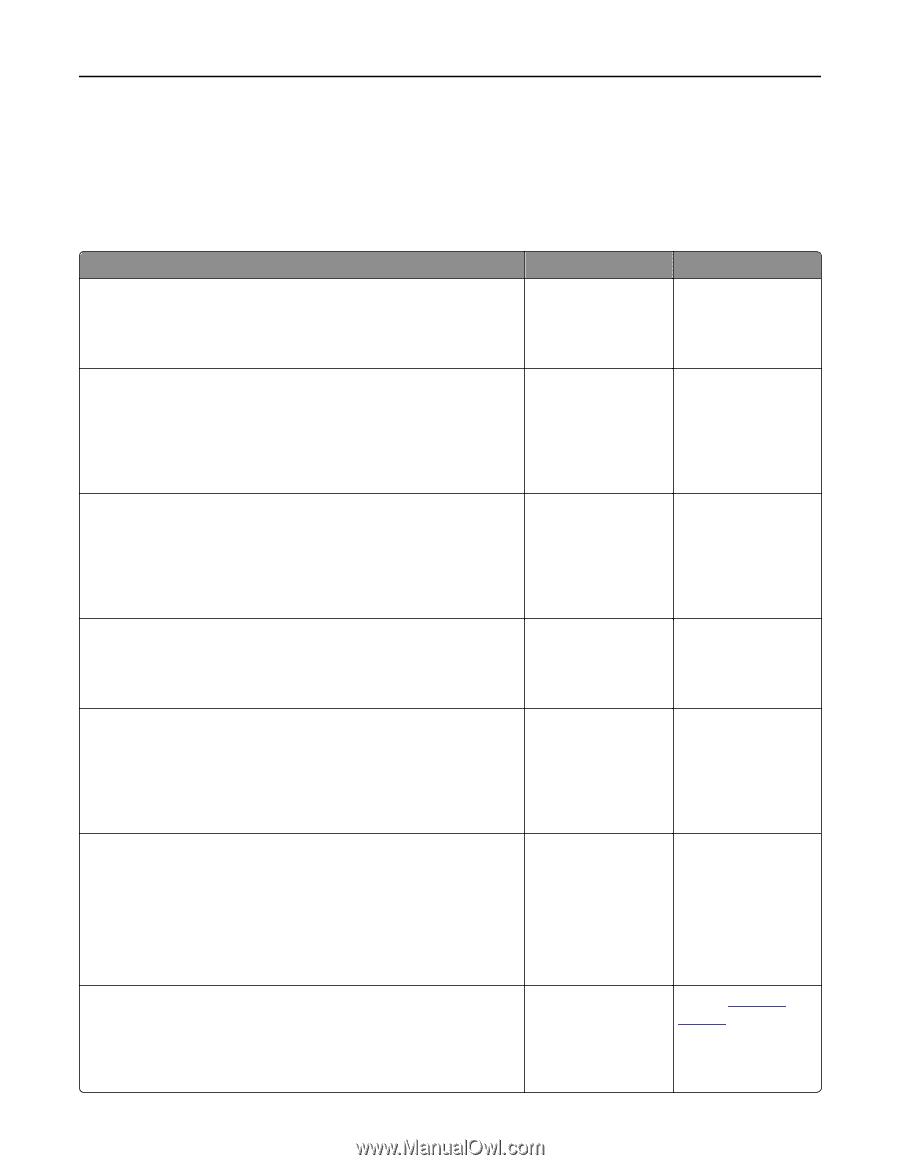Lexmark MX310 User's Guide - Page 234
The scanner does not respond, Step 1 - scanner not working
 |
View all Lexmark MX310 manuals
Add to My Manuals
Save this manual to your list of manuals |
Page 234 highlights
Troubleshooting 234 • "Scanning takes too long or freezes the computer" on page 235 • "Poor scanned image quality" on page 236 • "Partial document or photo scans" on page 237 The scanner does not respond Action Step 1 Check if the printer is turned on. Yes Go to step 2. No Turn on the printer. Is the printer turned on? Step 2 Check if the printer cable is securely attached to the printer and the computer, print server, option, or other network device. Is the printer cable securely attached to the printer and the computer, print server, option, or other network device? Step 3 Check if the power cord is plugged into the printer and a properly grounded electrical outlet. Is the power cord plugged into the printer and a properly grounded electrical outlet? Step 4 Check if the electrical outlet is turned off by a switch or breaker. Go to step 3. Go to step 4. Turn on the switch or reset the breaker. Connect the printer cable securely to the printer and the computer, print server, option, or other network device. Connect the power cord to the printer and a properly grounded electrical outlet. Go to step 5. Is the electrical outlet turned off by a switch or breaker? Step 5 Connect the printer Check if the printer is plugged into any surge protectors, uninterruptible power cord directly to power supplies, or extension cords. a properly grounded electrical outlet. Go to step 6. Is the printer plugged into any surge protectors, uninterruptible power supplies, or extension cords? Step 6 Check other electrical equipment plugged into the outlet. Are the other electrical equipment working? Unplug the other Go to step 7. electrical equipment and turn on the printer. If the printer does not work, then reconnect the other electrical equipment and then go to step 6. Step 7 Turn off the printer, then wait for about 10 seconds, and then turn the printer back on. The problem is solved. Contact customer support. Are the printer and scanner working?