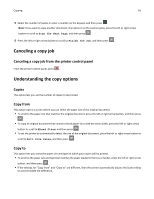Lexmark MX310 User's Guide - Page 65
Canceling a copy job, Canceling a copy job from the printer control panel
 |
View all Lexmark MX310 manuals
Add to My Manuals
Save this manual to your list of manuals |
Page 65 highlights
Copying 65 5 Select the number of copies or enter a number on the keypad, and then press . Note: If you want to copy another document, then place it on the scanner glass, press the left or right arrow button to scroll to Scan the Next Page, and then press . 6 Press the left or right arrow button to scroll to Finish the Job, and then press . Canceling a copy job Canceling a copy job from the printer control panel From the printer control panel, press . Understanding the copy options Copies This option lets you set the number of copies to be printed. Copy from This option opens a screen where you can select the paper size of the original document. • To scroll to the paper size that matches the original document, press the left or right arrow button, and then press . • To copy an original document that contains mixed paper sizes with the same width, press the left or right arrow button to scroll to Mixed Sizes, and then press . • To set the printer to automatically detect the size of the original document, press the left or right arrow button to scroll to Auto Size Sense, and then press . Copy to This option lets you select the paper size and type on which your copies will be printed. • To scroll to the paper size and type that matches the paper loaded in the tray or feeder, press the left or right arrow button, and then press . • If the settings for "Copy from" and "Copy to" are different, then the printer automatically adjusts the Scale setting to accommodate the difference.