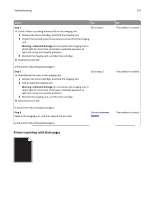Lexmark MX310 User's Guide - Page 221
Toner fog or background shading appears on prints, Step 3, Warning-Potential Damage
 |
View all Lexmark MX310 manuals
Add to My Manuals
Save this manual to your list of manuals |
Page 221 highlights
Troubleshooting 221 Action Step 3 a Load paper from a fresh package. Note: Paper absorbs moisture due to high humidity. Store paper in its original wrapper until you use it. b Resend the print job. Yes Go to step 4. No The problem is solved. Do streaked vertical lines appear on prints? Step 4 Go to step 5. a Reinstall the imaging unit. 1 Remove the toner cartridge, and then the imaging unit. Warning-Potential Damage: Do not expose the imaging unit to direct light for more than 10 minutes. Extended exposure to light may cause print quality problems. 2 Install the imaging unit, and then the cartridge. b Resend the print job. The problem is solved. Do streaked vertical lines appear on prints? Step 5 Replace the imaging unit, and then resend the print job. Do streaked vertical lines appear on prints? Contact customer The problem is solved. support at http://support.lexmar k.com or your service representative. Toner fog or background shading appears on prints ABCDE ABCDE ABCDE Action Step 1 Reinstall the imaging unit. a Remove, and then install the imaging unit. b Resend the print job. Does fog or shading appear on prints? Step 2 Replace the imaging unit, and then resend the print job. Does fog or shading appear on prints? Yes Go to step 2. No The problem is solved. Contact customer The problem is solved. support at http://support.lexmar k.com or your service representative.