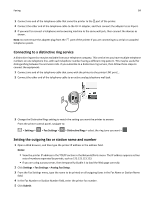Lexmark MX310 User's Guide - Page 87
Sending a fax using the address book, Sending a fax at a scheduled time
 |
View all Lexmark MX310 manuals
Add to My Manuals
Save this manual to your list of manuals |
Page 87 highlights
Faxing 87 • The ADF indicator light comes on when the paper is loaded properly. 2 If you are loading a document into the ADF tray, then adjust the paper guides. 3 Press # , and then enter the shortcut number on the keypad. 4 Press . Sending a fax using the address book The address book feature lets you search for bookmarks and network directory servers. 1 Load an original document faceup, short edge first into the ADF tray or facedown on the scanner glass. Notes: • Do not load postcards, photos, small items, transparencies, photo paper, or thin media (such as magazine clippings) into the ADF tray. Place these items on the scanner glass. • The ADF indicator light comes on when the paper is loaded properly. 2 If you are loading a document into the ADF tray, then adjust the paper guides. 3 From the printer control panel, navigate to: > Fax > > > select the name of the recipient > Sending a fax at a scheduled time 1 Load an original document faceup, short edge first into the ADF tray or facedown on the scanner glass. Notes: • Do not load postcards, photos, small items, transparencies, photo paper, or thin media (such as magazine clippings) into the ADF tray. Place these items on the scanner glass. • The ADF indicator light comes on when the paper is loaded properly into the ADF tray. 2 If you are loading a document into the ADF tray, then adjust the paper guides. 3 From the printer control panel, navigate to: > Fax > > enter the fax number > Delayed Send > Send Later > select the date you want the fax to be sent > > select the time you want the fax to be sent > 4 Press . Note: The document is scanned, and then faxed at the scheduled time. Creating a fax destination shortcut using the Embedded Web Server Assign a shortcut number to a single fax number or a group of fax numbers. 1 Open a Web browser, and then type the printer IP address in the address field.