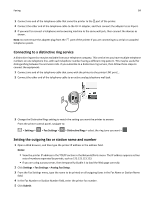Lexmark MX310 User's Guide - Page 85
Setting the date and time, Configuring the printer to observe daylight saving time, Sending a fax
 |
View all Lexmark MX310 manuals
Add to My Manuals
Save this manual to your list of manuals |
Page 85 highlights
Faxing 85 Setting the date and time You can set the date and time so that they are printed on every fax you send. If there is a power failure, then you may have to reset the date and time. 1 Open a Web browser, and then type the printer IP address in the address field. Notes: • View the printer IP address in the TCP/IP section in the Network/Ports menu. The IP address appears as four sets of numbers separated by periods, such as 123.123.123.123. • If you are using a proxy server, then temporarily disable it to load the Web page correctly. 2 Click Settings > Other Settings area > Security > Set Date and Time. 3 In the Set Date & Time field, enter the current date and time. 4 Click Submit. Note: We recommend using the network time. Configuring the printer to observe daylight saving time Set the printer to automatically adjust for daylight saving time. 1 Open a Web browser, and then type the printer IP address in the address field. Notes: • View the printer IP address in the TCP/IP section in the Network/Ports menu. The IP address appears as four sets of numbers separated by periods, such as 123.123.123.123. • If you are using a proxy server, then temporarily disable it to load the Web page correctly. 2 Click Security > Set Date and Time. 3 Select the Automatically Observe DST check box, and then enter the DST start and end dates in the Custom Time Zone Setup section. 4 Click Submit. Sending a fax Sending a fax using the printer control panel 1 Load an original document faceup, short edge first into the ADF tray or facedown on the scanner glass. Notes: • Do not load postcards, photos, small items, transparencies, photo paper, or thin media (such as magazine clippings) into the ADF tray. Place these items on the scanner glass. • The ADF indicator light comes on when the paper is loaded properly. 2 If you are loading a document into the ADF tray, then adjust the paper guides.