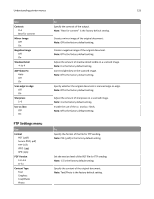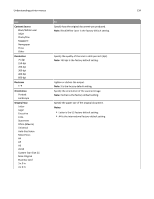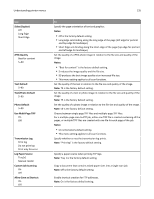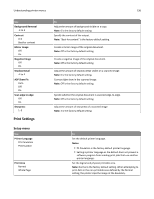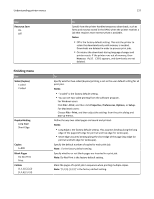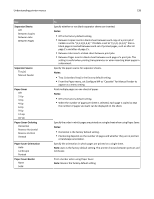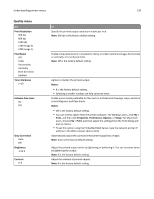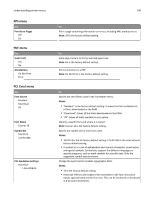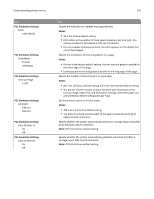Lexmark MX310 User's Guide - Page 136
Print Settings, Setup menu
 |
View all Lexmark MX310 manuals
Add to My Manuals
Save this manual to your list of manuals |
Page 136 highlights
Understanding printer menus 136 Use Background Removal ‑4 to 4 Contrast 0-5 Best for content Mirror Image Off On Negative Image Off On Shadow Detail ‑4 to 4 ADF Skew Fix Auto Off On Scan edge to edge Off On Sharpness 1-5 Print Settings Setup menu Use Printer Language PCL Emulation PS Emulation Print Area Normal Whole Page To Adjust the amount of background visible on a copy. Note: 0 is the factory default setting. Specify the contrast of the output. Note: "Best for content" is the factory default setting. Create a mirror image of the original document. Note: Off is the factory default setting. Create a negative image of the original document. Note: Off is the factory default setting. Adjust the amount of shadow detail visible on a scanned image. Note: 0 is the factory default setting. Correct slight skew in the scanned image. Note: Off is the factory default setting. Specify whether the original document is scanned edge-to-edge. Note: Off is the factory default setting. Adjust the amount of sharpness of a scanned image Note: 3 is the factory default setting. To Set the default printer language. Notes: • PS Emulation is the factory default printer language. • Setting a printer language as the default does not prevent a software program from sending print jobs that use another printer language. Set the logical and physical printable area. Note: Normal is the factory default setting. When attempting to print data in the non‑printable area defined by the Normal setting, the printer clips the image at the boundary.