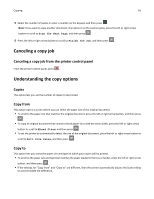Lexmark MX310 User's Guide - Page 67
Advanced Duplex, Overlay, Separator Sheets, Paper Saver, Photo/Film, Magazine, Newspaper, Press, Other
 |
View all Lexmark MX310 manuals
Add to My Manuals
Save this manual to your list of manuals |
Page 67 highlights
Copying 67 • Photo/Film-The original document is a photo from a film. • Magazine-The original document is from a magazine. • Newspaper-The original document is from a newspaper. • Press-The original document was printed using a printing press. • Other-The original document was printed using an alternate or unknown printer. Advanced Duplex This option lets you specify the document orientation, whether documents are one-sided or two-sided, and how documents are bound. Overlay This option lets you create a watermark (or message) that overlays the content of your copy. You can choose from Confidential, Copy, Draft, Urgent, and Custom. You can type a custom message in the "Enter the Custom Text Overlay and press OK" field. The message will appear, faintly, in large print across each page. Separator Sheets This option lets you place a blank sheet of paper between copies, prints, pages, print jobs or copy jobs. The separator sheets can be drawn from a tray that contains a type or color of paper that is different from the paper your copies are printed on. Paper Saver This option lets you print two or more pages of an original document on the same page. Paper Saver is also called Nup printing where N stands for the number of pages. For example, 2-up would print two pages of your document on a single page, and 4-up would print four pages of your document on a single page.