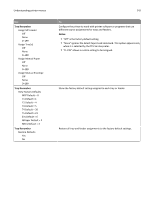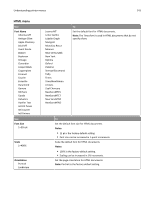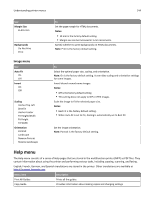Lexmark MX310 User's Guide - Page 147
Saving energy, Using Eco-Mode, Reducing printer noise, Using Eco
 |
View all Lexmark MX310 manuals
Add to My Manuals
Save this manual to your list of manuals |
Page 147 highlights
Saving money and the environment 147 Saving energy Using Eco‑Mode 1 Open a Web browser, and then type the printer IP address in the address field. Notes: • View the printer IP address in the TCP/IP section in the Network/Ports menu. The IP address appears as four sets of numbers separated by periods, such as 123.123.123.123. • If you are using a proxy server, then temporarily disable it to load the Web page correctly. 2 Click Settings > General Settings > Eco‑Mode. 3 Select a setting. Use To Off Use the factory default settings for all settings associated with Eco‑Mode. Notes: • Settings that were changed when other modes were selected are reset to the factory default settings. • Off supports the performance specifications of the printer. Energy Reduce energy use, especially when the printer is idle. Notes: • Printer engine motors do not start until a document is ready to print. You may notice a short delay before the first page is printed. • The printer enters Sleep mode after one minute of inactivity. • The printer display is turned off when the printer is in Sleep mode. • Lights on the staple finisher and other optional finishers are turned off when the printer is in Sleep mode. Energy/Paper Use all the settings associated with Energy and Paper modes. Plain Paper Enable the automatic two‑sided (duplex) printing feature. 4 Click Submit. Reducing printer noise Enable Quiet mode to reduce the printer noise. 1 From the printer control panel, navigate to: > Settings > 2 Select a setting. > Settings > > General Settings > > Quiet Mode >