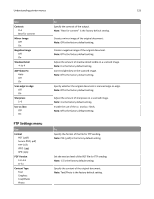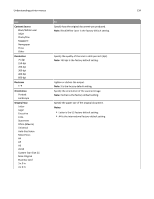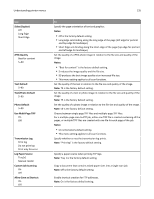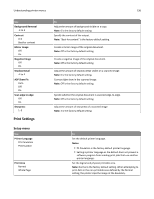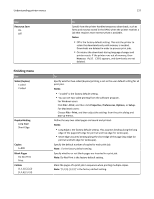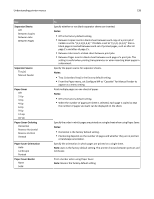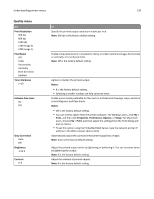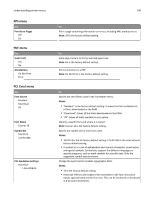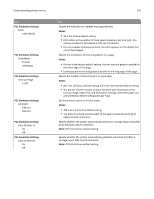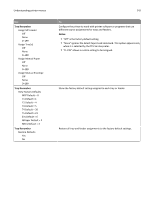Lexmark MX310 User's Guide - Page 137
Finishing menu, Resource Save, Notes, Sides Duplex, Print, Properties, Preferences, Options, Setup - software download
 |
View all Lexmark MX310 manuals
Add to My Manuals
Save this manual to your list of manuals |
Page 137 highlights
Understanding printer menus 137 Use Resource Save On Off Finishing menu Use Sides (Duplex) 1 sided 2 sided Duplex Binding Long Edge Short Edge Copies 1-999 Blank Pages Do Not Print Print Collate (1,1,1) (2,2,2) (1,2,3) (1,2,3) To Specify how the printer handles temporary downloads, such as fonts and macros stored in the RAM, when the printer receives a job that requires more memory than is available. Notes: • Off is the factory default setting. This sets the printer to retain the downloads only until memory is needed. Downloads are deleted in order to process print jobs. • On retains the downloads during language changes and printer resets. If the printer runs out of memory, then Memory Full [38] appears, and downloads are not deleted. To Specify whether two‑sided (duplex) printing is set as the user default setting for all print jobs. Notes: • "1 sided" is the factory default setting. • You can set two‑sided printing from the software program. For Windows users: Click File > Print, and then click Properties, Preferences, Options, or Setup. For Macintosh users: Choose File > Print, and then adjust the settings from the print dialog and pop‑up menus. Define the way two‑sided pages are bound and printed. Notes: • Long Edge is the factory default setting. This assumes binding along the long edge of the page (left edge for portrait and top edge for landscape). • Short Edge assumes binding along the short edge of the page (top edge for portrait and left edge for landscape). Specify the default number of copies for each print job. Note: 1 is the factory default setting. Specify whether or not blank pages are inserted in a print job. Note: Do Not Print is the factory default setting. Stack the pages of a print job in sequence when printing multiple copies. Note: "(1,2,3) (1,2,3)" is the factory default setting.