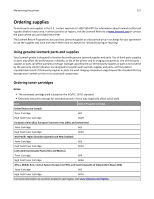Lexmark MX310 User's Guide - Page 156
Checking the status of parts and supplies
 |
View all Lexmark MX310 manuals
Add to My Manuals
Save this manual to your list of manuals |
Page 156 highlights
Maintaining the printer 156 Checking the status of parts and supplies A message appears on the display when a replacement supply item is needed or when maintenance is required. Checking the status of parts and supplies on the printer control panel From the printer control panel, navigate to: > Status/Supplies > > View Supplies > Checking the status of parts and supplies from the Embedded Web Server Note: Make sure the computer and printer are connected to the same network. 1 Open a Web browser, and then type the printer IP address in the address field. Notes: • View the printer IP address in the TCP/IP section in the Network/Ports menu. The IP address appears as four sets of numbers separated by periods, such as 123.123.123.123. • If you are using a proxy server, then temporarily disable it to load the Web page correctly. 2 Click Device Status > More Details. Estimated number of remaining pages The estimated number of remaining pages is based on the recent printing history of the printer. Its accuracy may vary significantly and is dependent on many factors, such as actual document content, print quality settings, and other printer settings. The accuracy of the estimated number of remaining pages may decrease when the actual printing consumption is different from the historical printing consumption. Consider the variable level of accuracy before purchasing or replacing supplies based on the estimate. Until an adequate print history is obtained on the printer, initial estimates assume future supplies consumption based on the International Organization for Standardization* test methods and page content. * Average continuous black declared cartridge yield in accordance with ISO/IEC 19752.