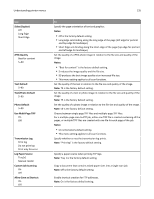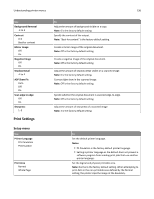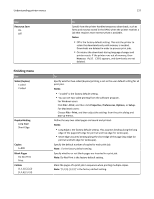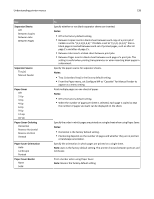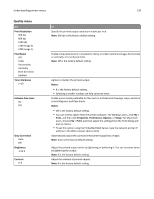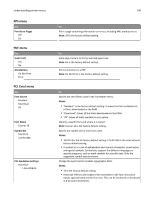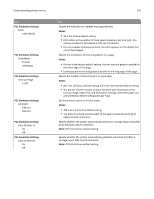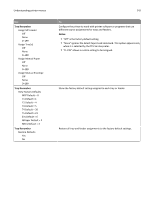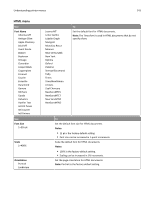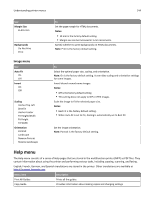Lexmark MX310 User's Guide - Page 140
XPS menu, PDF menu, PCL Emul menu, Print Error s, Scale to Fit, Annotations, Font Source, Notes
 |
View all Lexmark MX310 manuals
Add to My Manuals
Save this manual to your list of manuals |
Page 140 highlights
Understanding printer menus XPS menu Use Print Error Pages Off On PDF menu Use Scale to Fit Yes No Annotations Do Not Print Print PCL Emul menu Use Font Source Resident Download All Font Name Courier 10 Symbol Set 10U PC‑8 12U PC‑850 PCL Emulation Settings Point Size 1.00-1008.00 140 To Print a page containing information on errors, including XML markup errors. Note: Off is the factory default setting. To Scale page content to fit the selected paper size. Note: No is the factory default setting. Print annotations in a PDF. Note: Do Not Print is the factory default setting. To Specify the set of fonts used in the Font Name menu. Notes: • "Resident" is the factory default setting. It shows the factory default set of fonts downloaded in the RAM. • "Download" shows all the fonts downloaded in the RAM. • "All" shows all fonts available to any option. Identify a specific font and where it is stored. Note: Courier 10 is the factory default setting. Specify the symbol set for each font name. Notes: • 10U PC‑8 is the US factory default setting. 12U PC‑850 is the international factory default setting. • A symbol set is a set of alphabetical and numeric characters, punctuation, and special symbols. Symbol sets support the different languages or specific programs, such as math symbols for scientific text. Only the supported symbol sets are shown. Change the point size for scalable typographic fonts. Notes: • 12 is the factory default setting. • Point size refers to the height of the characters in the font. One point equals approximately 0.014 of an inch. This can be increased or decreased in 0.25‑point increments.