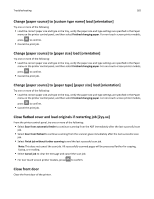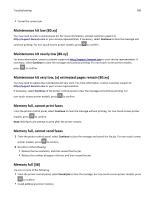Lexmark MX310 User's Guide - Page 185
Insufficient memory for Flash Memory Defragment operation [37], Insufficient memory
 |
View all Lexmark MX310 manuals
Add to My Manuals
Save this manual to your list of manuals |
Page 185 highlights
Troubleshooting 185 • Make sure the paper size and type are specified in the Paper menu on the printer control panel. • Make sure that the paper size is correctly set. For example, if MP Feeder Size is set to Universal, then make sure the paper is large enough for the data being printed. • Cancel the print job. Insufficient memory for Flash Memory Defragment operation [37] Try one or more of the following: • From the printer control panel, select Continue to stop the defragmentation and continue printing. For non‑touch‑screen printer models, press to confirm. • Delete fonts, macros, and other data from the printer memory. • Install additional printer memory. Insufficient memory, some Held Jobs were deleted [37] The printer deleted some held jobs in order to process current jobs. Select Continue to clear the message. For non-touch-screen printer models, press to confirm. Insufficient memory, some held jobs will not be restored [37] Try one or more of the following: • From the printer control panel, select Continue to clear the message. For non-touch-screen printer models, press to confirm. • Delete other held jobs to free up additional printer memory. Insufficient memory to collate job [37] Try one or more of the following: • From the printer control panel, select Continue to print the part of the job already stored and begin collating the rest of the print job. For non‑touch‑screen printer models, press • Cancel the current print job. to confirm. Insufficient memory to support Resource Save feature [35] Install additional printer memory or select Continue on the printer control panel to disable Resource Save, clear the message, and continue printing. For non‑touch‑screen printer models, press to confirm.