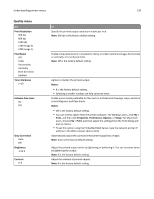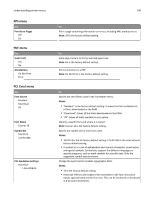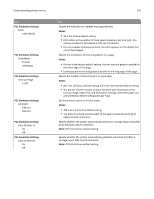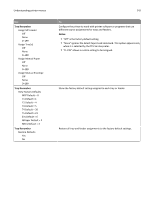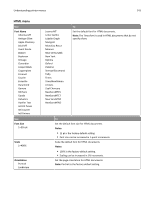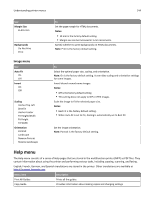Lexmark MX310 User's Guide - Page 144
Image menu, Help menu - series
 |
View all Lexmark MX310 manuals
Add to My Manuals
Save this manual to your list of manuals |
Page 144 highlights
Understanding printer menus 144 Use Margin Size 8-255 mm Backgrounds Do Not Print Print To Set the page margin for HTML documents. Notes: • 19 mm is the factory default setting. • Margin size can be increased in 1‑mm increments. Specify whether to print backgrounds on HTML documents. Note: Print is the factory default setting. Image menu Use Auto Fit On Off Invert On Off Scaling Anchor Top Left Best Fit Anchor Center Fit Height/Width Fit Height Fit Width Orientation Portrait Landscape Reverse Portrait Reverse Landscape To Select the optimal paper size, scaling, and orientation. Note: On is the factory default setting. It overrides scaling and orientation settings for some images. Invert bitonal monochrome images. Notes: • Off is the factory default setting. • This setting does not apply to GIF or JPEG images. Scale the image to fit the selected paper size. Notes: • Best Fit is the factory default setting. • When Auto Fit is set to On, Scaling is automatically set to Best Fit. Set the image orientation. Note: Portrait is the factory default setting. Help menu The Help menu consists of a series of Help pages that are stored in the multifunction printer (MFP) as PDF files. They contain information about using the printer and performing various tasks, including copying, scanning, and faxing. English, French, German, and Spanish translations are stored in the printer. Other translations are available at http://support.lexmark.com. Menu item Print All Guides Copy Guide Description Prints all the guides Provides information about making copies and changing settings