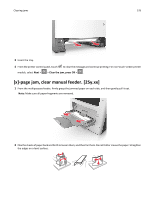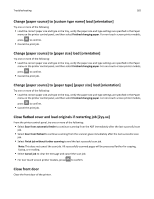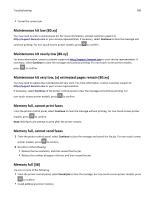Lexmark MX310 User's Guide - Page 183
Complex some data may not have printed [39], Defective flash detected [51]
 |
View all Lexmark MX310 manuals
Add to My Manuals
Save this manual to your list of manuals |
Page 183 highlights
Troubleshooting 183 Complex page, some data may not have printed [39] Try one or more of the following: • From the printer control panel, select Continue to ignore the message and continue printing. For non‑touch‑screen printer models, press to confirm. • Cancel the current print job. For non‑touch‑screen printer models, press • Install additional printer memory. to confirm. Defective flash detected [51] Try one or more of the following: • Replace the defective flash memory card. • From the printer control panel, select Continue to ignore the message and continue printing. For non‑touch‑screen printer models, press to confirm. • Cancel the current print job. Error reading USB drive. Remove USB. An unsupported USB device is inserted. Remove the USB device, and then insert a supported one. Error reading USB hub. Remove hub. An unsupported USB hub has been inserted. Remove the USB hub, and then install a supported one. Fax memory full From the printer control panel, touch Continue to clear the message. Fax partition inoperative. Contact system administrator. Try either of the following: • From the printer control panel, select Continue to clear the message. For non‑touch‑screen printer models, press to confirm. • Turn the printer off, and then turn it back on. If the message appears again, then contact your system support person or see the "Setting up the printer to fax" section of the User's Guide. Fax server 'To Format' not set up. Contact system administrator. Try either of the following: • From the printer control panel, select Continue to clear the message. For non‑touch‑screen printer models, press to confirm. • Complete the Fax Server setup. If the message appears again, then contact your system support person.