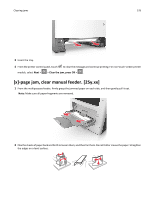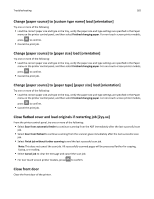Lexmark MX310 User's Guide - Page 182
Change [paper source] to [custom type name] load [orientation]
 |
View all Lexmark MX310 manuals
Add to My Manuals
Save this manual to your list of manuals |
Page 182 highlights
Troubleshooting 182 Change [paper source] to [custom type name] load [orientation] Try one or more of the following • Load the correct paper size and type in the tray, verify the paper size and type settings are specified in the Paper menu on the printer control panel, and then select Finished changing paper. For non‑touch‑screen printer models, press to confirm. • Cancel the print job. Change [paper source] to [paper size] load [orientation] Try one or more of the following: • Load the correct paper size and type in the tray, verify the paper size and type settings are specified in the Paper menu on the printer control panel, and then select Finished changing paper. For non‑touch‑screen printer models, press to confirm. • Cancel the print job. Change [paper source] to [paper type] [paper size] load [orientation] Try one or more of the following: • Load the correct paper size and type in the tray, verify the paper size and type settings are specified in the Paper menu on the printer control panel, and then select Finished changing paper. For non‑touch‑screen printer models, press to confirm. • Cancel the print job. Close flatbed cover and load originals if restarting job [2yy.xx] From the printer control panel, try one or more of the following: • Select Scan from automatic feeder to continue scanning from the ADF immediately after the last successful scan job. • Select Scan from flatbed to continue scanning from the scanner glass immediately after the last successful scan job. • Select Finish job without further scanning to end the last successful scan job. Note: This does not cancel the scan job. All successfully scanned pages will be processed further for copying, faxing, or e-mailing. • Select Cancel job to clear the message and cancel the scan job. • For non‑touch‑screen printer models, press to confirm. Close front door Close the front door of the printer.