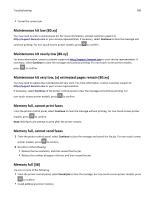Lexmark MX310 User's Guide - Page 193
Scanner disabled. Contact system administrator if problem persists. [840.02], Scanner jam
 |
View all Lexmark MX310 manuals
Add to My Manuals
Save this manual to your list of manuals |
Page 193 highlights
Troubleshooting 193 Scanner disabled. Contact system administrator if problem persists. [840.02] From the printer control panel, try one or more of the following: • Select Continue with scanner disabled to return to the home screen, and then contact your system support person. • Select Reboot and automatically enable scanner to cancel the job. Note: This attempts to enable the scanner. • For non‑touch‑screen printer models, press to confirm. Scanner jam, remove all originals from the scanner [2yy.xx] Remove the jammed paper from the scanner. Scanner jam, remove jammed originals from the scanner [2yy.xx] Remove the jammed paper from the scanner. Serial option [x] error [54] Try one or more of the following: • Make sure that the serial cable is properly connected and is the correct one for the serial port. • Make sure that the serial interface parameters (protocol, baud, parity, and data bits) are set correctly on the printer and computer. • From the printer control panel, select Continue to continue printing. For non‑touch‑screen printer models, press to confirm. • Turn off the printer, and then turn it back on. SMTP server not set up. Contact system administrator. From the printer control panel, select Continue to clear the message. For non‑touch‑screen printer models, press to confirm. Note: If the message appears again, then contact your system support person. Standard network software error [54] Try one or more of the following: • From the printer control panel, select Continue to continue printing. For non‑touch‑screen printer models, press to confirm. • Turn off the printer and then turn it back on. • Update the network firmware in the printer or print server. For more information, contact customer support.