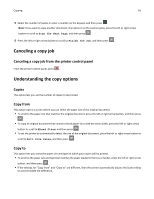Lexmark MX310 User's Guide - Page 66
Scale, Darkness, Sides (Duplex), Collate, Content Type, Content Source, Graphics, Photo, Text/Photo
 |
View all Lexmark MX310 manuals
Add to My Manuals
Save this manual to your list of manuals |
Page 66 highlights
Copying 66 • If the paper type or size you want to use is not loaded in one of the trays, then press the left or right arrow button to scroll to Manual Feeder, press feeder. , and then manually load the paper in the manual feeder or multipurpose • To match each copy to the paper size of the original document, set "Copy to" to Auto Size Match. If a matching paper size is not in one of the trays, then Paper size not found appears and prompts to load a paper in a tray, manual feeder, or multipurpose feeder. Scale This option lets you scale the document from 25% to 400% of the original document size. You can also set automatic scaling. • When copying to a different paper size, such as from legal‑size to letter‑size paper, set the "Copy from" and "Copy to" paper sizes automatically to scale the scan image to fit the size of the paper onto which you are copying. • To decrease or increase the value by 1%, press the left or right arrow button on the printer control panel. To make a continuous decrease or increase in value, press and hold the button for two or more seconds. Darkness This option lets you adjust how light or dark the copies are in relation to the original document. Sides (Duplex) This option lets you make one- or two-sided copies from one- or two-sided original documents. Collate This option keeps the pages of a print job stacked in sequence when printing multiple copies of the document. Content Type This option lets you set the original document type. Select from the following content types: • Graphics-The original document is mostly business‑type graphics, such as pie charts, bar charts, and animations. • Photo-The original document is mostly a photo or an image. • Text-The content of the original document is mostly text or line art. • Text/Photo-The original document is a mixture of text, graphics, and photos. Content Source This option lets you set the original document source. Select from the following content sources: • Color Laser-The original document was printed using a color laser printer. • Black/White Laser-The original document was printed using a mono laser printer. • Inkjet-The original document was printed using an inkjet printer.