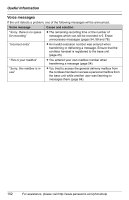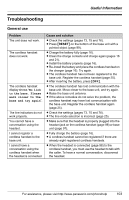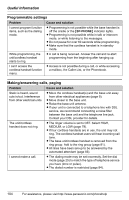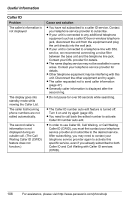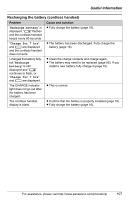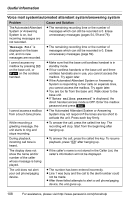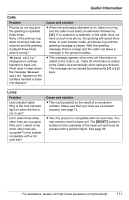Panasonic KX-TGA4500B Telephone Equipment - Page 106
Caller ID, In order to use Caller ID, Call Waiting
 |
View all Panasonic KX-TGA4500B manuals
Add to My Manuals
Save this manual to your list of manuals |
Page 106 highlights
Useful Information Caller ID Problem The caller's information is not displayed. The display goes into standby mode while viewing the Caller List. The caller list/incoming phone numbers are not edited automatically. The second caller's information is not displayed during an outside call. (The Call Waiting Caller ID (CWID) feature does not function.) Cause and solution L You have not subscribed to a caller ID service. Contact your telephone service provider to subscribe. L If your unit is connected to any additional telephone equipment such as a caller ID box or wireless telephone jack, disconnect the unit from the equipment and plug the unit directly into the wall jack. L If your unit is connected to a telephone line with DSL service, we recommend connecting a noise filter between the base unit and the telephone line jack. Contact your DSL provider for details. L The name display service may not be available in some areas. Contact your telephone service provider for details. L Other telephone equipment may be interfering with this unit. Disconnect the other equipment and try again. L The caller requested not to send caller information (page 47). L Generally caller information is displayed after the second ring. L Do not pause for over 60 seconds while searching. L The Caller ID number auto edit feature is turned off. Turn it on and try again (page 49). L You need to call back the edited number to activate Caller ID number auto edit. L In order to use Caller ID, Call Waiting, or Call Waiting Caller ID (CWID), you must first contact your telephone service provider and subscribe to the desired service. After subscribing, you may need to contact your telephone service provider again to activate this specific service, even if you already subscribed to both Caller ID and Call Waiting with Caller ID services (CWID). 106 For assistance, please visit http://www.panasonic.com/phonehelp