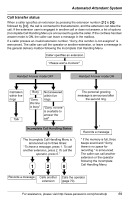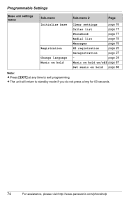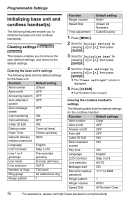Panasonic KX-TGA4500B Telephone Equipment - Page 72
Recording a greeting message, Changing a recorded message, Turning off the Answering System, System
 |
View all Panasonic KX-TGA4500B manuals
Add to My Manuals
Save this manual to your list of manuals |
Page 72 highlights
Answering System Recording a greeting message 1 Press the line's {ANSWER ON} key. 2 Scroll to "Setup" by pressing {}, then press {ENTER}. 3 Scroll to "User greetings" by pressing {}, then press {ENTER}. 4 Scroll to "Greeting 1" by pressing {}, then press {ENTER}. L If a message has not been stored, "(none)" is displayed against the greeting. L Each time you press {

Answering System
72
For assistance, please visit http://www.panasonic.com/phonehelp
Recording a greeting message
1
Press the line’s
{
ANSWER ON
}
key.
2
Scroll to “
Setup
” by pressing
{
<
}
or
{
>
}
, then press
{
ENTER
}
.
3
Scroll to “
User greetings
” by
pressing
{
<
}
or
{
>
}
, then press
{
ENTER
}
.
4
Scroll to “
Greeting 1
” by pressing
{
<
}
or
{
>
}
, then press
{
ENTER
}
.
L
If a message has not been stored,
“
(none)
” is displayed against the
greeting.
L
Each time you press
{
<
}
, the display
changes from “
Greeting 1
” through
“
Greeting 5
”.
5
Press
{g}
to start recording.
6
After the tone, talk clearly, about 8
inches (20 cm) away from the
microphone (see page 18 for its
location). To end, press
{
1
}
.
L
If the elapsed recording time exceeds
two minutes, the unit will stop recording.
L
The recorded message will be played.
L
To change the message, press
{
1
}
and
restart from step 5.
7
Press
{
2
}
to accept the recorded
message.
L
Confirmation tone is heard.
Selecting a greeting message
1
Press the line’s
{
ANSWER ON
}
key.
2
Scroll to “
Setup
” by pressing
{
<
}
or
{
>
}
, then press
{
ENTER
}
.
3
Scroll to “
Mailbox
” by pressing
{
<
}
or
{
>
}
, then press
{
ENTER
}
.
4
Scroll to “
Select greeting
” by
pressing
{
<
}
or
{
>
}
, then press
{
ENTER
}
.
5
Select “
Greeting 1
” to “
Greeting 5
”
by pressing
{
<
}
or
{
>
}
, then press
{
ENTER
}
.
L
The selected message is played.
Changing a recorded message
1
Press the line’s
{
ANSWER ON
}
key.
2
Scroll to “
Setup
” by pressing
{
<
}
or
{
>
}
, then press
{
ENTER
}
.
3
Scroll to “
User greetings
” by
pressing
{
<
}
or
{
>
}
, then press
{
ENTER
}
.
4
Select “
Greeting 1
” to “
Greeting 5
”
by pressing
{
<
}
or
{
>
}
, then press
{
ENTER
}
.
L
The current greeting is played.
5
To accept the message
, press
{
2
}
.
L
Confirmation tone is heard.
Or:
To change the message
:
Press
{
1
}
. Press
{g}
to start recording.
After the tone, talk into the microphone.
To end, press
{
1
}
. Press
{
2
}
to accept
the message.
Erasing a greeting message
Whilst listening to the current message,
press
{
CLEAR
}
.
L
The greeting is erased.
Turning off the Answering
System
Press the line’s
{
ANSWER ON
}
key and
scroll to “
Off
”, then press
{
ENTER
}
.
L
The ANSWER ON indicator light goes
out.