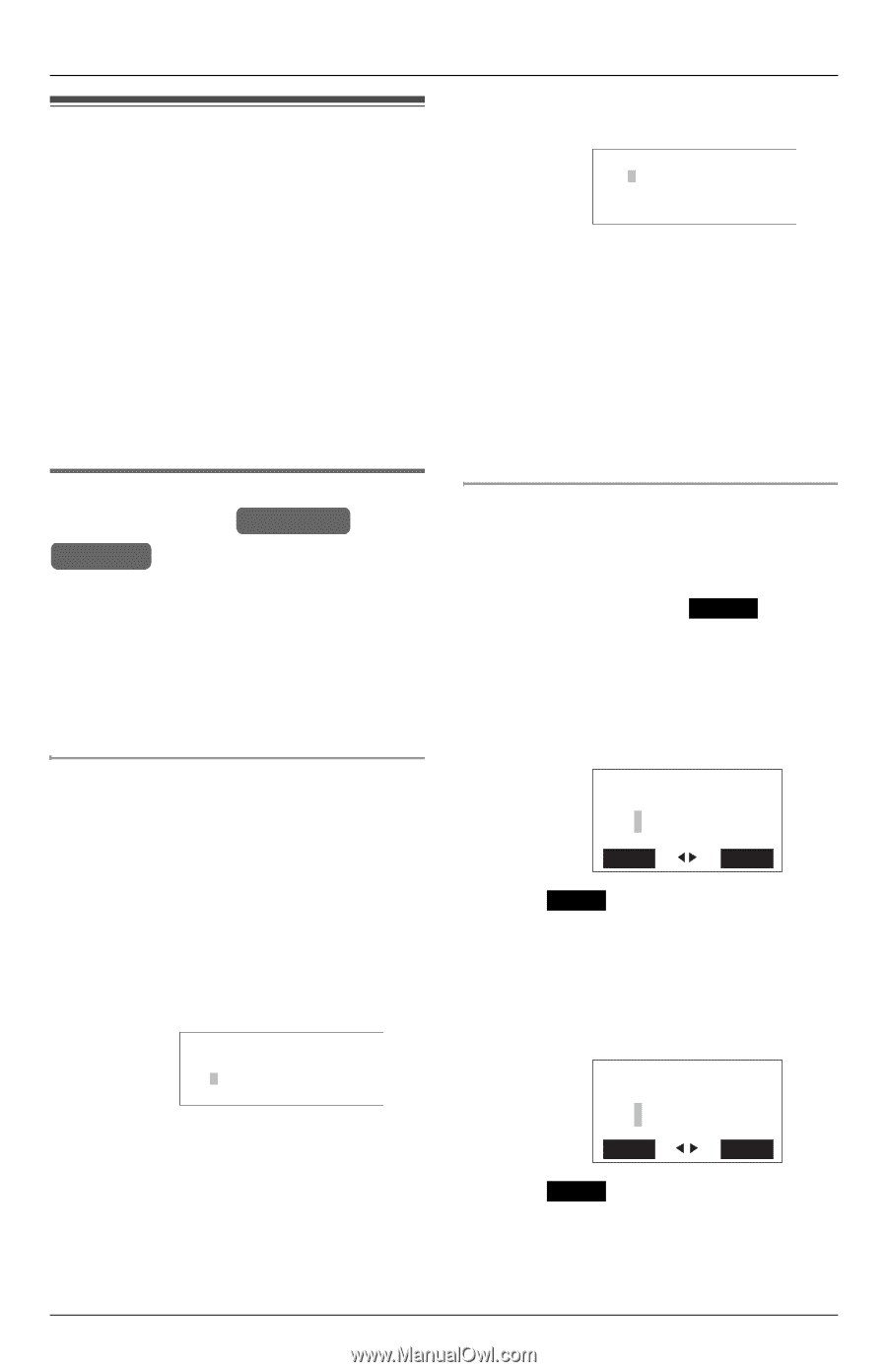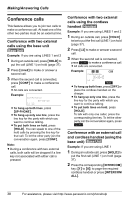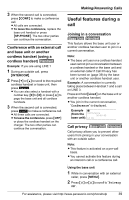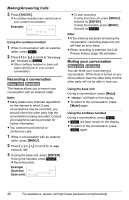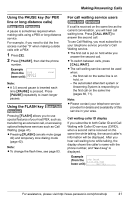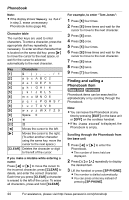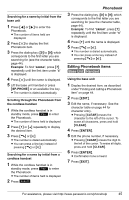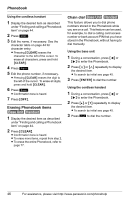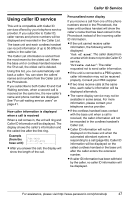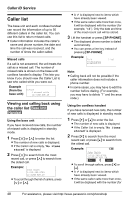Panasonic KX-TGA4500B Telephone Equipment - Page 43
Phonebook, Using the Phonebook, Storing names and numbers in the Phonebook
 |
View all Panasonic KX-TGA4500B manuals
Add to My Manuals
Save this manual to your list of manuals |
Page 43 highlights
Using the Phonebook You can store names and phone numbers in the base unit and cordless handset's Phonebooks. 100 items can be stored in each Phonebook. All Phonebook items are sorted in alphabetical order. Using the Phonebook, you can make a call by selecting a name from the list. Note: The base unit and every cordless handset have separate Phonebooks. You must set up each Phonebook individually. Storing names and numbers in the Phonebook Base Unit Handset Note: L The storage of items must be carried out separately for the base unit and cordless handset(s). L Ensure that the base unit/cordless handset is in standby mode. Using the base unit 1 Press {MENU}. 2 Scroll to "Add phonebook" by pressing {}, then press {ENTER}. L The display shows the number of items in the Phonebook. 3 Enter the name (max. 16 characters). See the character table for entry (page 44). Example: Enter name: Ale ENTER=Next 4 Press {ENTER}. 5 Enter the phone number (max. 32 digits). Phonebook L If a pause is required, press {PAUSE} where needed (page 41). Example: 012 ENTER=Save 6 Press {ENTER}. L Confirmation tone is heard. L To continue adding items, repeat from step 2. Note: L If the display shows "Memory is full" in step 2, erase unnecessary Phonebook items (page 46). Using the cordless handset 1 Press {MENU}. 2 Scroll to "Add phonebook" by pressing {V} or {^}, then press Select . L The display shows the number of items in the Phonebook. 3 Enter the name (max. 16 characters). See the character table for entry (page 44). Example: 2 Enter name: Ale Back Next 4 Press Next . 5 Enter the phone number (max. 32 digits). L If a pause is required when dialing, press {PAUSE} where needed (page 41). Example: 2 Enter phone no.: 012 Back Save 6 Press Save . L Confirmation tone is heard. L To add other items, repeat from step 2. For assistance, please visit http://www.panasonic.com/phonehelp 43