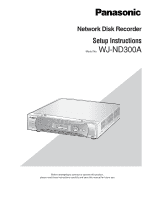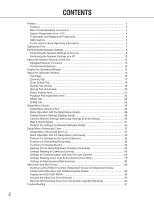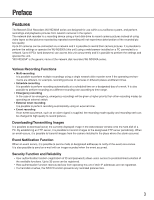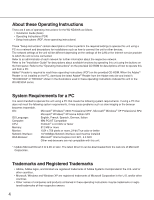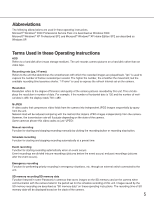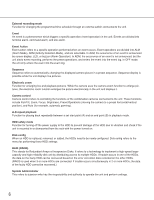Panasonic WJND300A WJND300A User Guide
Panasonic WJND300A - NETWORK DISK RECORDER Manual
 |
View all Panasonic WJND300A manuals
Add to My Manuals
Save this manual to your list of manuals |
Panasonic WJND300A manual content summary:
- Panasonic WJND300A | WJND300A User Guide - Page 1
Setup Instructions Model No. WJ-ND300A ALARM SUSAPLAERNMDED OPERATE ERROR TIMER REC 1-LINK/ACT-2 HDD 1 HDD 2 HDD 3 HDD 4 ESC SET PULL 300 Network Disc Recorder WJ-ND A Before attempting to connect or operate this product, please read these instructions carefully and save this manual - Panasonic WJND300A | WJND300A User Guide - Page 2
these Operating Instructions 5 Setup Menu (Quick 26 Display/System Settings [Display Setup 28 Camera Network Settings and Group Settings [Camera Setup 30 [Rec & Event Setup] ...31 Perform the Settings for Network [Network Setup 35 Setup Menu (Advanced) Chart 37 Setup Troubleshooting ...97 2 - Panasonic WJND300A | WJND300A User Guide - Page 3
their camera pictures. It is possible to perform the settings or operate the WJ-ND300A (this unit) using a web browser installed mode (quality and recording rate) can be changed to high quality to record pictures. Downloading/ from operating this unit if their IP addresses are not registered. • If a - Panasonic WJND300A | WJND300A User Guide - Page 4
There are 3 sets of operating instructions for the WJ-ND300A as follows. • Installation Guide (book) • Operating Instructions (PDF) • Setup Instructions (PDF, these operating instructions) These "Setup Instructions" contain descriptions of how to perform the required settings to operate this - Panasonic WJND300A | WJND300A User Guide - Page 5
in some Panasonic's cameras that saves images on the SD memory card on the camera when communication with the camera failed in the period set for the schedule recording of this unit. Images saved by the SD memory recording are described as "SD memory data" on these operating instructions. The - Panasonic WJND300A | WJND300A User Guide - Page 6
into the event log. Sequence Sequence refers to automatically changing the displayed camera picture in a preset sequence. Sequence display is possible and high-reliability disk unit by distributing access to multiple HDDs. If trouble occurs in one of the HDDs, the data on the faulty HDD can - Panasonic WJND300A | WJND300A User Guide - Page 7
menu and format the hard disk drives. m Display the camera setup menu and perform the network settings of cameras. (page 30) Refer to the Setup Instructions (PDF) for descriptions of how to display the camera setup menu. , Setup (pages 26 - 88) Perform the required settings on the - Panasonic WJND300A | WJND300A User Guide - Page 8
menu ("Camera" - "NW Camera Setup"). Performing the Network Settings of this Unit Perform the following settings relating to network. Operate the buttons on the front panel of the unit to perform the network settings of the unit. The settings items will be displayed on the LCD. • DHCP • IP Address - Panasonic WJND300A | WJND300A User Guide - Page 9
IP address setup display will be displayed. Step 2 Press the [SET] button. Screenshot 3 The DHCP Setup window will be displayed. >- Step 3 Select the desired network port by pressing the arrows button (A or B). PT#1: Camera to change the menu screen. Step 9 Repeat steps 5 - 7 to set other items. 9 - Panasonic WJND300A | WJND300A User Guide - Page 10
the Network Settings of a PC Change the TCP/IP setting of the PC to conform to the settings of this unit. It is required to set the IP address of the PC to "192.168.1.XX (a number from 2 to 254 except 250)" to access this unit. In these operating instructions, the settings are performed on - Panasonic WJND300A | WJND300A User Guide - Page 11
Screenshot 3 The "Network and Internet Connections" window will be displayed. Step 3 Click "Network Connections". Screenshot 4 The "Network Connections" window will be displayed. Step 4 Double click "Local Area Connection". Screenshot 5 The "Local Area Connection Status" window will be displayed - Panasonic WJND300A | WJND300A User Guide - Page 12
then click "Properties". Screenshot 7 The "Properties" window of "Internet Protocol (TCP/IP)" will be displayed. Step 7 Click "Use the following IP address" and enter the IP address and the subnet mask as follows; • IP address: 192.168.1.100 • Subnet mask: 255.255.255.0 Depending on the network - Panasonic WJND300A | WJND300A User Guide - Page 13
IBM PC/AT Compatible EXT STORAGE 10/100BASE-T 2 1 PC CAMERA SERIAL SIGNAL GND ALARM ALARM/CONTROL POWER ON OFF AC IN This unit IP Address: 192.168.1.250 Subnet Mask: 255.255.255.0 Default Gateway: 192.168.1.1 Installing a firewall to use the packet filtering and the protocol filtering - Panasonic WJND300A | WJND300A User Guide - Page 14
installed on the PC, proceed as follows. Screenshot 1 Start just after the PC is started up. Step 1 After the browser starts, enter the IP address set to this unit in the address a PC without a registered IP address when "ON" is selected for "Host Authentication" on the "Basic Setup" of "User Mng." - Panasonic WJND300A | WJND300A User Guide - Page 15
saying that it is recommended to change the password will be displayed. install wizard of the ActiveX control required to display images from the camera will be displayed. Follow the instructions of the wizard. • When the install wizard is displayed again even after completing the installation - Panasonic WJND300A | WJND300A User Guide - Page 16
switcher such as changing the display of camera live pictures to quad or sequence display. Search results or log information will also be displayed on this page. [Cam Select] tab (page 18) The switcher functions such as switching camera channels are operable on this page. [Setup] tab (pages 19 - Panasonic WJND300A | WJND300A User Guide - Page 17
setup menu (Advanced). [Sequence] box Camera images to be displayed will be switched by clicking this button. Camera images will be displayed sequentially according to the settings performed in advance. [Access Log] button: The time when logged in/out for this unit, the user ID, and the IP address - Panasonic WJND300A | WJND300A User Guide - Page 18
a multi-screen. Each time the button is clicked, the camera picture is changed to quad display according to the settings made in [System] - [Basic Setup] - [Monitor Display] of the setup menu (Advanced). [Sequence] box Sequence button: Camera images to be displayed will be switched by clicking this - Panasonic WJND300A | WJND300A User Guide - Page 19
, time, and language display. Refer to page 28 for further information. Camera Setup This button is for performing camera network settings and group settings. Refer to page 30 for further information. Rec & Event Setup Performs the basic settings for recording operation and for event action. Refer - Panasonic WJND300A | WJND300A User Guide - Page 20
of the week) will be displayed. Refer to page 53 for further information. [Camera] This button is for performing camera network settings, group settings and sequence operation settings. Refer to page 60 for further unit. Click this button to complete the setting after editing on the setup menu. 20 - Panasonic WJND300A | WJND300A User Guide - Page 21
that RAID recovery is currently being performed. [FILTERING]: Indicates that the recording event list is filtered. Refer to the Operating Instructions (PDF) for fur- ther information about filtering of the recording event list. w Indicator The status of recording will be displayed. When - Panasonic WJND300A | WJND300A User Guide - Page 22
information about events and errors. [ALARM SUSPEND]: Clicking this button will temporarily disable alarm detection. (Refer to the Operating Instructions (PDF).) [ALARM SUSPEND]: This indication will be displayed while an alarm is being suspended. [ALARM RESET]: Indicates an event occurrence - Panasonic WJND300A | WJND300A User Guide - Page 23
Instructions (PDF).) e [GO TO LAST] button Skips to the latest recorded time of a recorded image from the currently displayed camera plays it. [FF] button Fast playback will be performed. Playback speed will be changed in the following order each time this button is clicked: Step2 (Approx. 4x) - Panasonic WJND300A | WJND300A User Guide - Page 24
data obtain button: Obtains recorded images on the SD memory card on the camera. The letters "SD" on this button will be displayed in red when button will turn red. Recording button: Starts manual recording. Recording stop button: Stops manual recording. Important: • To display the recording - Panasonic WJND300A | WJND300A User Guide - Page 25
to select the preset number and click the [Go] button. Control pad/buttons Clicking the buttons around the control pad can move (pan/tilt) a camera in the clicked direction. Clicking inside the control pad also can adjust the vertical/horizontal position (pan/tilt) of the displayed image. Panning - Panasonic WJND300A | WJND300A User Guide - Page 26
). Refer to page 37 for further information about the setup menu (Advanced). The following are available on the setup menu (Quick). Setup Menu (Quick) Chart Setup items Display Setup Camera Setup Rec & Event Setup Network Setup Description Perform the display settings such as the display position - Panasonic WJND300A | WJND300A User Guide - Page 27
by clicking the [SET] button in step 3. To apply the settings, click the [Registration] button on the setup menu (Advanced). • Recording is interrupted for about 4 seconds after changing the settings and clicking the [Registration] button. • If an unnecessary status bar or scroll bar is displayed in - Panasonic WJND300A | WJND300A User Guide - Page 28
and date display, the camera title display, the sequential display and the language setting. Screenshot 1 Click "Display Setup" on the setup menu (Quick) to just after changing the time and date settings such by editing the time and date settings or by shifting to/from summertime. Setup items I - Panasonic WJND300A | WJND300A User Guide - Page 29
image from the selected cam- era channel on a single screen. 4A - 4H: Switches the images of the preset camera groups (A - H) of 4 channels in sequence on a 4Screen, starting from A. Camera groups can be set from [System] - [Basic Setup] - [Monitor Display] on the setup menu (Advanced) (page 42). 29 - Panasonic WJND300A | WJND300A User Guide - Page 30
following for further information about the settings for each item. Setup items I NW Camera Setup Perform the network camera settings such as the camera IP address and the port number. The following window will be displayed when the [SETUP] button is clicked. Click the [SET] button after completing - Panasonic WJND300A | WJND300A User Guide - Page 31
[×] button at the top right of the window. [CAM SETUP] Clicking the [SETUP] button of the desired camera will open the camera setting menu. Opening the camera setting menu is possible only if [Comm] - [Basic Setup] - [Port Forwarding] on the setup menu (Advanced) is set to "ON". Displays the group - Panasonic WJND300A | WJND300A User Guide - Page 32
Setup items "FTP SEND BY PERIODIC TIMER" "WARNING REPORT MAIL" "FTP ALARM SENDING" "ALARM MESSAGE" "Panasonic value of the maximum network speed of each camera) is below the maximum network speed of the indication), refer each rate for "LIVE VIDEO", "MANUAL REC", "SCHEDULE REC" and "EVENT REC". Then, - Panasonic WJND300A | WJND300A User Guide - Page 33
the above problems may occur depending on number of the connected cameras and PCs. • Network traffic changes every cameras 10 16 32 Transmission rate (LIVE VIDEO) 10 ips 10 ips 3 ips Recording rate (*1) 10 ips 5 ips 3 ips Number of the connected PCs *2 *2 *2 *1: Each recording rate for "MANUAL - Panasonic WJND300A | WJND300A User Guide - Page 34
cameras. The following are available for the transmission rate. OFF/0.1 ips/0.2 ips/0.3 ips/0.5 ips/1 ips/2 ips/3 ips/ 5 ips/10 ips/15 ips I Manual REC Operation Perform the recording rate for manual recording. The following are available for "Recording Rate". OFF/0.1 ips/0.2 ips/0.3 ips/0.5 ips - Panasonic WJND300A | WJND300A User Guide - Page 35
settings. Setup items I NW Link down detection Select "ON" or "OFF" to enable or disable the network line disconnection detection for the CAMERA/client PC the LAN or Internet service provider, network communication may not be established if the http port number has been changed. In this case, - Panasonic WJND300A | WJND300A User Guide - Page 36
I Port Setup Perform the settings for the following items for each port. [DHCP] Select ON or OFF to determine whether or not to use the DHCP server. Select "ON" to obtain an IP address, a subnet mask and a gateway address from the DHCP server. Set to "OFF" when entering the addresses above manually. - Panasonic WJND300A | WJND300A User Guide - Page 37
this menu. Assign timetables to special days aside from other days of the 59 week. Perform the network camera settings such as the camera IP 60 address and the port number. Displays the group title of the camera. 62 Perform the settings for the sequential display of live images. 62 37 - Panasonic WJND300A | WJND300A User Guide - Page 38
Setup FTP Setup Mail Setup Panasonic Alarm protocol User Mng. Basic Setup Administrator Edit User Regist. User Edit/Delete Host Regist. Host Edit/Delete User Level Description Page Settings for a network can be performed. Settings for a network 64 connection such as settings of the IP address - Panasonic WJND300A | WJND300A User Guide - Page 39
Setup menu Maintenance Product Information Disk Information Partition Information Network Information Disk End Mode HDD Capacity Warning Data Delete Save/Load Config Description Page Versions of the software, the hardware (this unit) , MAC address information such as IP addresses of the connected - Panasonic WJND300A | WJND300A User Guide - Page 40
from the top page. Step 1 Click the [Setup] tab. Screenshot 2 The setup menu (Advanced) will be displayed. Main menu Step 2 Click the desired setup menu (Advanced). Note: When "QUICK" is selected for "REC Type" of "Rec & Event Setup" (page 32) the setup menu (Quick) will be displayed by clicking - Panasonic WJND300A | WJND300A User Guide - Page 41
menu (Advanced) will be displayed. Step 3 Click the desired submenu on the setup menu (Advanced). Submenu Screenshot 4 The settings page of the selected submenu will be displayed in SET] button in step 4 yet. To apply the settings, click the [Registration] button on the setup menu (Advanced). 41 - Panasonic WJND300A | WJND300A User Guide - Page 42
the sequential display on a 4-Screen (4A-4H). The following window will be displayed when the [SETUP] button is clicked. It is possible to allocate 4 camera channels to each section (4A-4H). The section where the camera title is displayed will be the image display section to display images of the - Panasonic WJND300A | WJND300A User Guide - Page 43
the selected period. EXT: The buzzer will start sounding when a trouble occurs and it will keep on sounding until the [ALARM RESET] the settings for the time and date. Screenshot 1 Click the [System] button in the setup menu (Advanced) and then click "Time & Date". The "Time & Date" window will - Panasonic WJND300A | WJND300A User Guide - Page 44
Setup changing the present time (accurate within ±5 seconds) using the time adjustment input (pin no.20). • When "SLAVE" is selected, this function works differently depending on the recording status. For further information, refer to page 20 of the installation Guide zone of the camera. I Auto - Panasonic WJND300A | WJND300A User Guide - Page 45
I Summer Time (Daylight Savings) Table Set the start (ON)/end (OFF) date and time for summer time. The following window will be displayed when the [SETUP] button is clicked. Click the [SET] button after completing the settings, and close the window by clicking the [×] button at the top right of the - Panasonic WJND300A | WJND300A User Guide - Page 46
it is nec- essary to function the following items, select "ADVANCED". Submenu Time Table Setup items "FTP SEND BY PERIODIC TIMER" "WARNING REPORT MAIL" "FTP ALARM SENDING" "ALARM MESSAGE" "Panasonic Alarm Protocol" "ALARM MAIL" Status Disabled Disabled Disabled Functions normally (Fixed to "ON - Panasonic WJND300A | WJND300A User Guide - Page 47
(Advanced) will not be validated. The settings performed on the setup menu (Quick) will be validated. * Disabled * To perform use except when required to stop recording forcibly such as when a problem occurred with the unit. I Power ON Manual REC Select ON or OFF to determine whether or not to - Panasonic WJND300A | WJND300A User Guide - Page 48
ips/2 ips/3 ips/5 ips/10 ips/15 ips/ALL/I-Frame Note: The available value differs depending on the selected image compression method. The compression method can be set on the "MODEL/COMPRESSION" setting of the setup menu ("Camera" - "NW Camera Setup 50 min/ 60 min MANUAL: Recording will continue - Panasonic WJND300A | WJND300A User Guide - Page 49
each event type (site alarm, terminal alarm and command alarm). Refer to the provided operating instructions for further information about each event type. Basic settings for event actions [Basic Setup] Perform the settings relating to event actions such as the alarm output duration and the buzzer - Panasonic WJND300A | WJND300A User Guide - Page 50
] Set event actions at a terminal alarm occurrence for each camera channel. Screenshot 1 Click the [Event] button in the setup menu (Advanced) and then click "Terminal Setup" to display the "Terminal Setup" window. Step 1 Perform the settings for the following items for each terminal alarm channel - Panasonic WJND300A | WJND300A User Guide - Page 51
Designate the port number to be used for receiving the site alarm. I Site Alarm Setup Perform the settings for the following items for each camera channel. [REC CAM] Performs the settings for a camera channel currently used for recording. [PRESET] Enter a preset position (blank, 1-256) to which the - Panasonic WJND300A | WJND300A User Guide - Page 52
Perform the settings for command alarm [Command Alarm] Set event actions at a command alarm occurrence for each camera channel. Screenshot 1 Click the [Event] button in the setup menu (Advanced) and then click "Command Alarm" to display the "Command Alarm" window. Step 1 Perform the settings for - Panasonic WJND300A | WJND300A User Guide - Page 53
[Program] Up to 4 recording programs can be created by performing the settings for each camera such as resolution, image quality, bandwidth control, etc. Screenshot 1 Click the [Schedule] button in the setup menu (Advanced) and then click "Program" to display the "Program" window. Step 1 Click the - Panasonic WJND300A | WJND300A User Guide - Page 54
" for each camera channel, and recording rate of each recording type, etc. [LIVE VIDEO] Select the transmission rate of live images. When OFF is selected, live image transmission will not be performed. OFF/0.1 ips/0.2 ips/0.3 ips/0.5 ips/1 ips/2 ips/3 ips/ 5 ips/10 ips/15 ips/ALL/I-Frame [MANUAL REC - Panasonic WJND300A | WJND300A User Guide - Page 55
to "M-JPEG". • When the camera in use is WJ-NT304, recording will be performed at 0.2 ips even when "0.5ips" or "1ips" is selected for the recording rate for "SD MEMORY REC". I About the SD memory recording The SD memory recording is the function of some Panasonic's cameras that saves images on the - Panasonic WJND300A | WJND300A User Guide - Page 56
the above problems may occur depending on number of the connected cameras and PCs. • Network traffic changes every cameras 10 16 32 Transmission rate (LIVE VIDEO) 10 ips 10 ips 3 ips Recording rate (*1) 10 ips 5 ips 3 ips Number of the connected PCs *2 *2 *2 *1: Each recording rate for "MANUAL - Panasonic WJND300A | WJND300A User Guide - Page 57
a recording program to each timetable. Up to 6 recording programs can be created for each day of the week. Screenshot 1 Click the [Schedule] button in the setup menu (Advanced) and then click "Time Table" to display the "Time Table" window. Step 1 Click the button of the desired day of the week - Panasonic WJND300A | WJND300A User Guide - Page 58
and camera movement to Panasonic Alarm protocol" of the setup menu ("Comm" - "Panasonic problem occurred. Refer to page 73 for descriptions of how to use the mail function such as the settings of the mail server address and the mail address of the recipient. Refer to the Operating Instructions (PDF - Panasonic WJND300A | WJND300A User Guide - Page 59
settings to specify dates as special days and apply a recording schedule to the specified special days. Screenshot 1 Click the [Schedule] button in the setup menu (Advanced) and then click "Special Days" to display the "Special Days" window. Step 1 Click the [i] button and select date to be set - Panasonic WJND300A | WJND300A User Guide - Page 60
, etc., the settings of the group and the settings of the sequential display. Perform the settings for network connection [NW Camera Setup] Perform the network camera settings such as the camera IP address and the port number. It is possible to make this unit detectable when failed to detect by the - Panasonic WJND300A | WJND300A User Guide - Page 61
"Port Forwarding" on the setup menu (Advanced) ("Comm" - "Basic Setup" - "Port Forwarding"). • Depending on the network environment, some of the camera settings menu may not be displayed. • Images sometimes may not be displayed on the camera settings menu. [ADDRESS] Enter an IP address. Enter up to - Panasonic WJND300A | WJND300A User Guide - Page 62
] Perform the settings for the sequential display of live images. Screenshot 1 Click the [Camera] button in the setup menu (Advanced) and then click "Sequence Setup" to display the "Sequence Setup" window. Step 1 Perform the settings for each item. Refer to the following for further information - Panasonic WJND300A | WJND300A User Guide - Page 63
channels in advance will be switched and displayed sequentially on a 4-Screen. The camera group settings can be performed on the "Monitor Display" settings of the setup menu (Advanced) ("System" - "Basic Setup" - "Monitor Display"). Refer to page 42 for further information. [PRESET] Enter a preset - Panasonic WJND300A | WJND300A User Guide - Page 64
[Comm] Perform the network settings such as settings of the IP address of this unit and gateway address. The following are the descriptions of how to perform the required settings for communicating with PCs. Basic network settings [Basic Setup] Basic network settings can be performed with this menu - Panasonic WJND300A | WJND300A User Guide - Page 65
each port (camera port, client PC port and maintenance port). [DHCP] Select ON or OFF to determine whether or not to use the DHCP server. Select "ON" to obtain an IP address, a subnet mask and a gateway address from the DHCP server. Set to "OFF" when entering the addresses above manually. ON: Uses - Panasonic WJND300A | WJND300A User Guide - Page 66
menu. Screenshot 1 Click the [Comm] button in the setup menu (Advanced) and then click "DNS Setup" to display the "DNS Setup" window. Step 1 Perform the settings for the following items. I DNS Setup Select "MANUAL" or "AUTO" to enable IP address searching by the host name using the DNS. Select - Panasonic WJND300A | WJND300A User Guide - Page 67
can be performed with this menu. Screenshot 1 Click the [Comm] button in the setup menu (Advanced) and then click "DDNS Setup" to display the "DDNS Setup" window. Step 1 Perform the settings for the following items. I DDNS Setup Select ON or OFF to determine whether or not to use the DDNS (Dynamic - Panasonic WJND300A | WJND300A User Guide - Page 68
the setup menu (Advanced) and then click "Proxy Setup" to display the "Proxy Setup" window. Step 1 Perform the settings for the following items. I Proxy Setup Select Perform the settings for cameras who does not use the proxy server. Enter the set address of the network camera. Enter up to 128 - Panasonic WJND300A | WJND300A User Guide - Page 69
Setup" to display the "SNMP Setup" window. Step 1 Perform the settings for the following items. I COMMUNITY Enter a name used for SNMP authentication in alphanumeric characters. Enter up to 32 alphanumeric characters. I CONTACT Enter the mail address this unit is installed) in alphanumeric - Panasonic WJND300A | WJND300A User Guide - Page 70
. About the NTP server function • This unit can be used as the NTP server for the connected cameras. Set "123" for the port number on the camera. Refer to the operating instructions of the camera for how to perform the settings of the camera. • Time adjustment using the NTP server is unavailable for - Panasonic WJND300A | WJND300A User Guide - Page 71
camera connected to this unit to a designated FTP server can be performed with the "FTP Setup" menu. Screenshot 1 Click the [Comm] button in the setup menu (Advanced) and then click "FTP Setup". The "FTP Setup settings. Setup items I FTP Server Address Enter an address or server. Change to "PASSIVE - Panasonic WJND300A | WJND300A User Guide - Page 72
are to be transmitted: The directory designated for "Server Directory" of "Ftp send by alarm" on the "FTP Setup" menu *: When the image compression method of the camera for a camera channel is "MPEG-4", the recording duration of the recorded data may not be exactly same as set recording durations - Panasonic WJND300A | WJND300A User Guide - Page 73
Instructions (PDF)). Screenshot 1 Click the [Comm] button in the setup menu (Advanced) and then click "Mail Setup" to display the "Mail Setup" Server Address Enter an IP address or a name of the SMTP server to send e-mails to. To enter an SMTP server name, it is necessary to select "MANUAL" or - Panasonic WJND300A | WJND300A User Guide - Page 74
"Panasonic Alarm protocol" window. Step 1 Perform the settings for the following items. I Port Number (to PC) Enter a port number to be used for the PC. I Retry Set the retry number of the transmission to the PC. I Destination Address Enter the address of the recipient. Enter the IP address or - Panasonic WJND300A | WJND300A User Guide - Page 75
determine whether or not to authenticate the user/host (PCs). Screenshot 1 Click the [User Mng.] button in the setup menu (Advanced) and then click "Basic Setup". The "Basic Setup" window will be displayed. Step 1 Perform the settings for the following items. I User Authentication Select ON or OFF - Panasonic WJND300A | WJND300A User Guide - Page 76
can be performed on the "Sequence Setup" setting of the setup menu ("Camera" - "Sequence Setup"). I Camera Partitioning Display a controllable range for each camera channel. The camera partitioning setting of the administrators is "View/Operate" and it is impossible to change it. View/Operate: Both - Panasonic WJND300A | WJND300A User Guide - Page 77
. The operational settings of the sequential display can be performed on the "Sequence Setup" setting of the setup menu ("Camera" - "Sequence Setup"). I Camera Partitioning Select a controllable range for each camera channel from the following. View/Operate: Both displaying live images and control - Panasonic WJND300A | WJND300A User Guide - Page 78
) that accesses this unit via a network such as a LAN. Up to 32 hosts can be registered. Screenshot 1 Click the [User Mng.] button in the setup menu (Advanced) and then click "Host Regist.". The "Host Regist." window will be displayed. Step 1 Perform the settings for each item. Refer to the next - Panasonic WJND300A | WJND300A User Guide - Page 79
Setup items I Host IP Address Enter an IP address. Enter 4 units from the decimal numbers (0-254). Notes: • Entering "*" validates all on the "Sequence Setup" setting of the setup menu ("Camera" - "Sequence Setup"). I Camera Partitioning Select a controllable range for each camera channel from the - Panasonic WJND300A | WJND300A User Guide - Page 80
[User Level] Assign a level (LV1/LV2/LV3/LV4) to every user to restrict operable functions. Screenshot 1 Click the [User Mng.] button in the setup menu (Advanced) and then click "User Level". The "User Level" window will be displayed. Step 1 Check the desired functions that a user may operate - Panasonic WJND300A | WJND300A User Guide - Page 81
Instructions (PDF).) A recorded image can be manually copied. (Refer to the Operating Instructions (PDF).) Manual recording can be started and stopped. A recorded image can be played. Note: When checking the checkboxes of [Comm], [Camera], [User Mng.] and [Maintenance], the checkbox of [Setup - Panasonic WJND300A | WJND300A User Guide - Page 82
Information] Versions of the software, the hardware (this unit), MAC address, temperature inside the unit and software version of the connected extension unit be displayed. Screenshot 1 Click the [Maintenance] button in the setup menu (Advanced) and then click "Product Information". The "Product - Panasonic WJND300A | WJND300A User Guide - Page 83
. Refer to the Operating Instructions (PDF) for further information about the built-in hard disk of this unit. Settings for the hard disk life time warning time (hour meter) can be performed with this menu. Screenshot 1 Click the [Maintenance] button in the setup - Panasonic WJND300A | WJND300A User Guide - Page 84
copy area and the pre-recording areas on the built-in hard disk will be displayed. Screenshot 1 Click the [Maintenance] button in the setup menu (Advanced) and then click "Partition Information". The "Product Information" window will be displayed. Step 1 The available capacity of the normal area - Panasonic WJND300A | WJND300A User Guide - Page 85
setup menu (Advanced) and then click "Network Information". The "Network Information" window will be displayed. Step 1 When the [View] button on the "Network Information" menu is clicked, the following window will be displayed and the IP addresses of the devices connected to each port and cameras - Panasonic WJND300A | WJND300A User Guide - Page 86
area) is running out. Screenshot 1 Click the [Maintenance] button in the setup menu (Advanced) and then click "Disk End Mode". The "Disk End Mode Mode" setting for the normal area is "CONTINUE" and it is impossible to change it. Step 2 Click the [SET] button after completing the settings. Warning - Panasonic WJND300A | WJND300A User Guide - Page 87
data on the built-in hard disk will be deleted. The two ways to delete data are auto deletion and manual deletion. Screenshot 1 Click the [Maintenance] button in the setup menu (Advanced) and then click "Data Delete". The "Data Delete" window will be displayed. Notes: • Images recorded on the HDD - Panasonic WJND300A | WJND300A User Guide - Page 88
• FTP Port number • Port Setup • Maintenance Port Setup Even when the settings are loaded by clicking the [LOAD] button, the settings will not be applied until the [Registration] button is clicked. Note: When the "DHCP" setting of the loaded settings is "ON" and the IP address setting is different - Panasonic WJND300A | WJND300A User Guide - Page 89
to the RAID function can be performed on the setup menu displayed on the LCD on the front panel of the unit. Refer to the Installation Guide for further information. • It is impossible to format the pre-event recording area using the WJ-ND300A featured the built-in RAID board alone. To perform - Panasonic WJND300A | WJND300A User Guide - Page 90
close button ( ) at the top right of the window, otherwise it may cause malfunction. Screenshot 1 Click the [Maintenance] button on the setup menu (Advanced) to display the "Product Information" menu. Step 1 Click "Config" on the "Product Information" menu. Screenshot 2 The authentication window - Panasonic WJND300A | WJND300A User Guide - Page 91
Screenshot 3 The top menu (Connection Information) of the HDD DISK MENU will be displayed. Step 3 Information of the hard disk drives of the unit or the connected extension unit will be displayed. To display the available disk space of each recording area, click "Partition Information". Screenshot - Panasonic WJND300A | WJND300A User Guide - Page 92
Initialize the Hard Disk Drive [Format] Initialize (format) the built-in hard disk drive and the hard disk drives of the connected optional extension unit. It is possible to select and initialize a hard disk drive independently. When using in the RAID 5 mode, all the unit will be initialized. It is - Panasonic WJND300A | WJND300A User Guide - Page 93
Screenshot 2 The table will be displayed and the available disk space of each recording area will be indicated. Step 3 Enter the desired disk size to be allocated for each recording area (normal area/event area/copy area). Note: Disk size to be allocated for each recording area should be larger - Panasonic WJND300A | WJND300A User Guide - Page 94
formatting the pre-event recording areas without configuring the following settings, recorded images may not be saved with the desired recording duration.) • "MODEL/COMPRESSION", "ADDRESS", "USER ID" and "Password" on the "NW Camera Setup" page • "RATE" and "DURATION" of "PRE-EVENT" on the "Program - Panasonic WJND300A | WJND300A User Guide - Page 95
are configured using the Administrator Console of WJND300 series or the IP Quick Setup Tool, it is necessary to format the pre-event recording areas again. • Image compression method of the camera, IP address of the camera, user name/password, recording rate and recording duration for the preevent - Panasonic WJND300A | WJND300A User Guide - Page 96
disk drive physically. It is recommended to remove the hard disk logically when the hard disk of the unit or an extension unit is having trouble and it is necessary to remove it temporarily but not to stop operation. Do the following to remove the hard disk drive logically. Important: When - Panasonic WJND300A | WJND300A User Guide - Page 97
Troubleshooting Before asking for repairs, check the symptoms with the following table. Contact your dealer if a problem cannot be solved even after checking and trying the solution or a problem is not described below, and when having a problem with installations. Symptom Cause/solution - Panasonic WJND300A | WJND300A User Guide - Page 98
on a multi-screen, images from two cameras or more are displayed in sequence on a recorded at low recording rate (less than 1 ips) may sometimes not be refreshed. • This the driver does not solve the problem, adjust the hardware acceleration as . 3. Click the [Troubleshoot] tab and disable the DirectDraw - Panasonic WJND300A | WJND300A User Guide - Page 99
menu configured correct- ly? Check the settings of the setup menu ("Schedule" 54 - "Program" - "LIVE VIDEO"). • Are the network settings of the cameras and the unit configured correctly? Check the settings of IP 8 address, subnet mask and default gateway for them. When MPEG-4 is selected - Panasonic WJND300A | WJND300A User Guide - Page 100
the model of the set camera on the setup 60 menu ("Camera" - "NW Camera Setup"). • Are the user ID and the password for the network camera set correctly? Check if the user ID and password are set correctly 60 on the setup menu ("Camera" - "NW Camera Setup"). • Change the port number for the - Panasonic WJND300A | WJND300A User Guide - Page 101
The following may occur during operation when using a PC on which Windows XP Service Pack2 (SP2) is installed. Follow the instructions below when the following occurred. By performing the following solutions, other applications and the security level may not be affected. The "Information Bar - Panasonic WJND300A | WJND300A User Guide - Page 102
. For U.S., Canadian and Puerto Rican fields: Panasonic System Solutions Company, Unit Company of Panasonic Corporation of North America Security Systems www.panasonic.com/security For customer support, call 1.877.733.3689 Executive Office: Three Panasonic Way 2H-2, Secaucus, New Jersey 07094 Zone
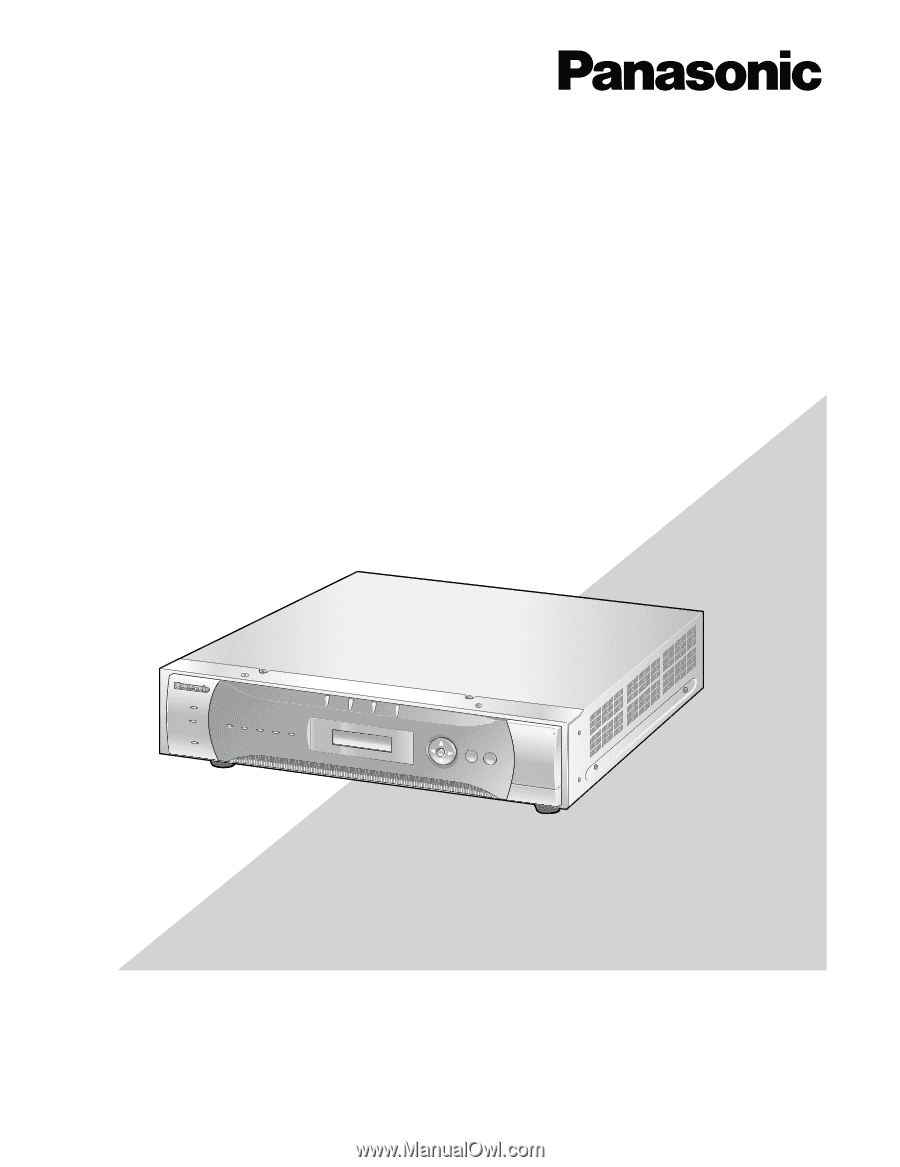
Before attempting to connect or operate this product,
please read these instructions carefully and save this manual for future use.
Network Disk Recorder
Setup Instructions
Model No.
WJ-ND300A
ALARM
ALARM
SUSPENDED
ERROR
TIMER
REC
OPERATE
1-LINK/ACT-2
HDD 1
HDD 2
HDD 3
ESC
PULL
Network Disc Recorder
WJ-ND
300
300
A
SET
HDD 4