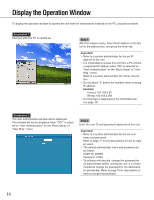Panasonic WJND300A WJND300A User Guide - Page 14
Display the Operation Window
 |
View all Panasonic WJND300A manuals
Add to My Manuals
Save this manual to your list of manuals |
Page 14 highlights
Display the Operation Window To display the operation window to operate the unit from the web browser installed on the PC, proceed as follows. Screenshot 1 Start just after the PC is started up. Step 1 After the browser starts, enter the IP address set to this unit in the address box, and press the enter key. Important: • Refer to a system administrator for the set IP address of this unit. • It is impossible to access this unit from a PC without a registered IP address when "ON" is selected for "Host Authentication" on the "Basic Setup" of "User Mng." menu. Refer to a system administrator for further information. • Do not attach "0" before the numbers when entering IP address. Example Correct: 192.168.0.50 Wrong: 192.168.0.050 • If a message is displayed on the information bar, see page 101. Screenshot 2 The user authentication window will be displayed. This window will not be displayed when "OFF" is selected for "User Authentication" on the "Basic Setup" of "User Mng." menu. Step 2 Enter the user ID and password registered on this unit. Important: • Refer to a system administrator for the set user name and password. Refer to page 77 for the descriptions of how to register users. • The default administrator name and password are as follows. USER ID: ADMIN Password: 12345 • To enhance the security, change the password for an administrator before running the unit. It is recommended to change the password for the administrator periodically. Refer to page 76 for descriptions of how to change the password. 14