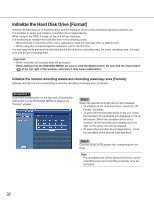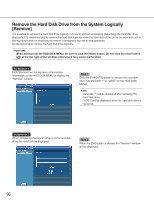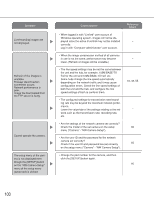Panasonic WJND300A WJND300A User Guide - Page 96
Remove the Hard Disk Drive from the System Logically [Remove
 |
View all Panasonic WJND300A manuals
Add to My Manuals
Save this manual to your list of manuals |
Page 96 highlights
Remove the Hard Disk Drive from the System Logically [Remove] It is possible to remove the hard disk drive logically (unmount) without uninstalling (detaching) the hard disk drive physically. It is recommended to remove the hard disk logically when the hard disk of the unit or an extension unit is having trouble and it is necessary to remove it temporarily but not to stop operation. Do the following to remove the hard disk drive logically. Important: When exiting from the HDD DISK MENU, be sure to click the [Main] button. Do not click the close button ( ) at the top right of the window, otherwise it may cause malfunction. Screenshot 1 Click "Remove" on the top menu (Connection Information) of the HDD DISK MENU to display the "Remove" window. Step 1 Click the [EXECUTE] button to remove the hard disk drive indicated with "*" or "LOST" on the HDD DISK MENU. Note: Asterisks (*) will be displayed after replacing the hard disk drive. "LOST" will be displayed when the hard disk drive is removed. Screenshot 2 When completing the logical remove of the hard disk drive, the result will be displayed. Step 2 When the [OK] button is clicked, the "Remove" window will be displayed. 96