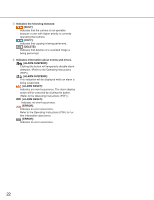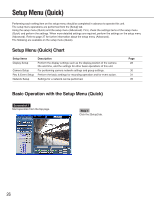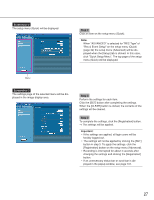Panasonic WJND300A WJND300A User Guide - Page 25
[CAM] Tab, Zoom] box, Focus] box, Auto mode] box, Control pad/buttons, Brightness] box, Preset] box
 |
View all Panasonic WJND300A manuals
Add to My Manuals
Save this manual to your list of manuals |
Page 25 highlights
[CAM] Tab Control pad/buttons [Zoom] box Zooming can be adjusted by clicking the [Wide] button or the [Tele] button. [Focus] box Focusing can be adjusted by clicking the [Near] button or the [Far] button. The auto focus function can be performed by clicking the [Auto] button. [Auto mode] box This box allows users to select the auto mode function and operate the camera. Click the button to select the auto mode function (Auto Track, Auto Pan, Preset Sequence, Sort, or Patrol) of the camera, and click [Start] button. [Brightness] box The brightness can be adjusted by clicking the [Close] button or the [Open] button. It is possible to reset the set brightness by clicking the [Reset] button. [Preset] box This box allows users to register the current camera direction on a specified preset position. Aim the camera at a direction to be registered, click the button to select a preset number (1-256), and click the [Program] button. Move the camera to the preset position registered in advance. Click the button to select the preset number and click the [Go] button. Control pad/buttons Clicking the buttons around the control pad can move (pan/tilt) a camera in the clicked direction. Clicking inside the control pad also can adjust the vertical/horizontal position (pan/tilt) of the displayed image. Panning/tilting speed will be faster if a clicked point gets farther from the center point of the control pad. 25