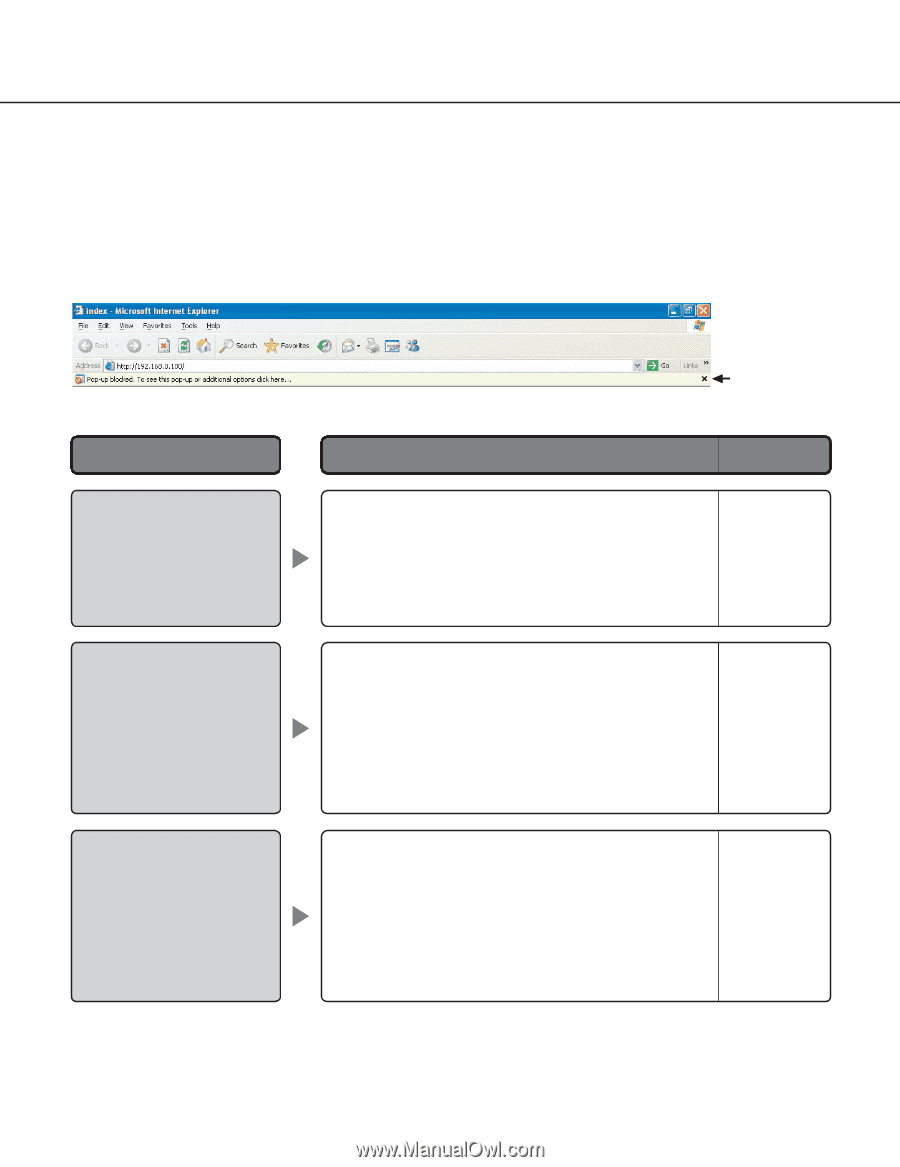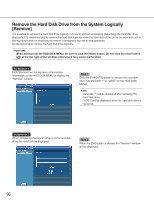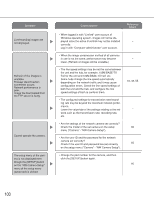Panasonic WJND300A WJND300A User Guide - Page 101
When using a PC on which Windows XP Service Pack2 SP2 is installed
 |
View all Panasonic WJND300A manuals
Add to My Manuals
Save this manual to your list of manuals |
Page 101 highlights
When using a PC on which Windows XP Service Pack2 (SP2) is installed The following may occur during operation when using a PC on which Windows XP Service Pack2 (SP2) is installed. Follow the instructions below when the following occurred. By performing the following solutions, other applications and the security level may not be affected. The "Information Bar" expressed in the following symptom and solutions will be displayed just below the address bar only when there is information to communicate. Symptom The following message is displayed on the information bar. "Pop-up blocked. To see this pop-up or additional options, click here..." The following message is displayed on the information bar. "This site might require the following Active X control: 'WebVideo.cab' from 'Matsushita Electric Industrial Co., Ltd'. Click here to install..." Unnecessary status bar or scroll bar is displayed on the pop-up window. Information Bar Solutions Reference pages • Click the information bar and select "Always Allow Pop-ups from This Site". The dialog window saying "Allow pop-ups from this site?" will be displayed. Click the "Yes" button. - • Click the information bar and select "Install Active X Control". The "Security Warning" window will be displayed. Click the "Install" button on the displayed "Security Warning" window. - • Click "Internet Options" on the Tools menu of Internet Explorer, and then click the "Security" tab. Then, click the "Custom Level..." button to open the "Security Setting" window. Under "Miscellaneous", select "Enable" for "Allow script-initiated windows without - size or position constraints". Click the "OK" button. The "Warning" window will be displayed. Click the "Yes" button. 101