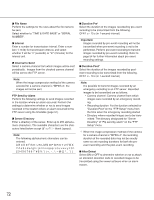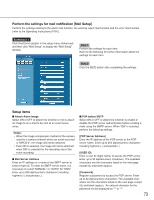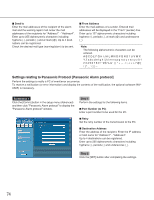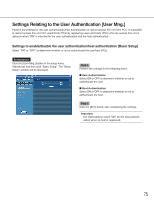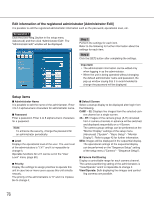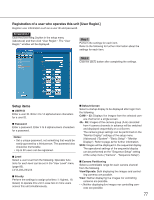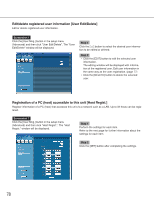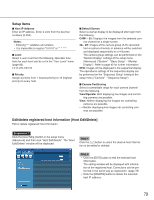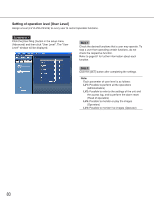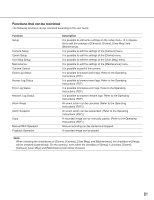Panasonic WJND300A WJND300A User Guide - Page 76
Edit information of the registered administrator [Administrator Edit], Setup items, Step 1, Important
 |
View all Panasonic WJND300A manuals
Add to My Manuals
Save this manual to your list of manuals |
Page 76 highlights
Edit information of the registered administrator [Administrator Edit] It is possible to edit the registered administrator information such as the password, operational level, etc. Screenshot 1 Click the [User Mng.] button in the setup menu (Advanced) and then click "Administrator Edit". The "Administrator Edit" window will be displayed. Step 1 Perform the settings for each item. Refer to the following for further information about the settings for each item. Step 2 Click the [SET] button after completing the settings. Important: • The administrator information can be edited only when logging in as the administrator. • When the unit is being operated without changing the default administrator name and password, the pop-up window saying that it is recommended to change the password will be displayed. Setup items I Administrator Name It is possible to edit the name of the administrator. Enter 4 to 14 alphanumeric characters for administrator name. I Password Enter a password. Enter 4 to 8 alphanumeric characters for a password. Note: To enhance the security, change the password for an administrator periodically. I Level Displays the operational level of the user. The user level of the administrators is "LV1" and it is impossible to change it. Operable functions for LV1 can be set in the "User Level" menu (page 80). I Priority Display the settings to assign priorities to operate this unit in case two or more users access this unit simultaneously. The priority of the administrators is "0" and it is impossible to change it. I Default Screen Select a startup display to be displayed after login from the following. CAM1 - 32: Displays live images from the selected cam- era channel on a single screen. 4A - 4H: Images of the camera group (A-H) consisted from 4 camera channels in advance will be switched and displayed sequentially on a 4-Screen. The camera group settings can be performed on the "Monitor Display" settings of the setup menu (Advanced) ("System" - "Basic Setup" - "Monitor Display"). Refer to page 42 for further information. SEQ: Images will be displayed in the sequential display. The operational settings of the sequential display can be performed on the "Sequence Setup" setting of the setup menu ("Camera" - "Sequence Setup"). I Camera Partitioning Display a controllable range for each camera channel. The camera partitioning setting of the administrators is "View/Operate" and it is impossible to change it. View/Operate: Both displaying live images and control- ling cameras are possible. 76