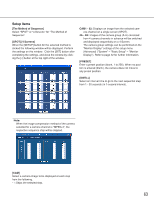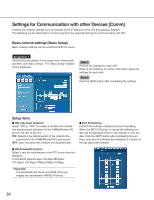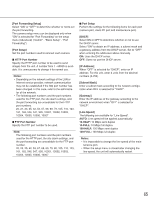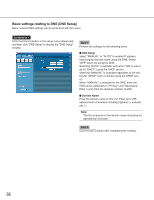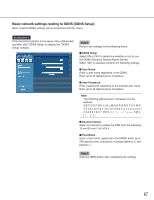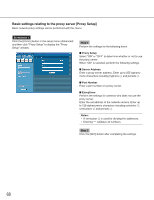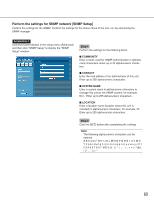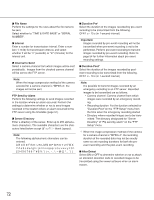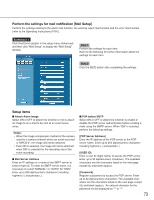Panasonic WJND300A WJND300A User Guide - Page 68
Basic settings relating to the proxy server [Proxy Setup], Step 1, Proxy Setup, Server Address
 |
View all Panasonic WJND300A manuals
Add to My Manuals
Save this manual to your list of manuals |
Page 68 highlights
Basic settings relating to the proxy server [Proxy Setup] Basic network proxy settings can be performed with this menu. Screenshot 1 Click the [Comm] button in the setup menu (Advanced) and then click "Proxy Setup" to display the "Proxy Setup" window. Step 1 Perform the settings for the following items. I Proxy Setup Select "ON" or "OFF" to determine whether or not to use the proxy server. When "ON" is selected, perform the following settings. I Server Address Enter a proxy server address. Enter up to 255 alphanumeric characters including hyphens (-) and periods (.). I Port Number Enter a port number of a proxy server. I Exceptions Perform the settings for cameras who does not use the proxy server. Enter the set address of the network camera. Enter up to 128 alphanumeric characters including asterisks (*), semicolons (;) and periods (.). Notes: • A semicolon (;) is used for dividing the addresses. • Entering "*" validates all numbers. Step 2 Click the [SET] button after completing the settings. 68