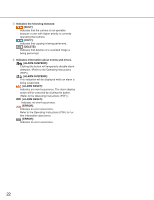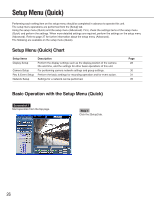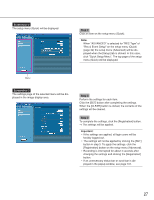Panasonic WJND300A WJND300A User Guide - Page 27
Screenshot 2, Step 2, Important
 |
View all Panasonic WJND300A manuals
Add to My Manuals
Save this manual to your list of manuals |
Page 27 highlights
Screenshot 2 The setup menu (Quick) will be displayed. Step 2 Click an item on the setup menu (Quick). Note: When "ADVANCED" is selected for "REC Type" of "Rec & Event Setup" on the setup menu (Quick) (page 32) the setup menu (Advanced) will be displayed when the [Setup] tab is clicked. In this case, click "Quick Setup Menu". The top page of the setup menu (Quick) will be displayed. Menu Screenshot 3 The settings page of the selected menu will be displayed in the image display area. Step 3 Perform the settings for each item. Click the [SET] button after completing the settings. When the [CLEAR] button is clicked, the contents of the settings will be cleared. Step 4 To complete the settings, click the [Registration] button. → The settings will be applied. Important: • If the settings are applied, all login users will be forcibly logged out. • The settings will not be applied by clicking the [SET] button in step 3. To apply the settings, click the [Registration] button on the setup menu (Advanced). • Recording is interrupted for about 4 seconds after changing the settings and clicking the [Registration] button. • If an unnecessary status bar or scroll bar is displayed in the popup window, see page 101. 27