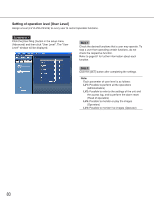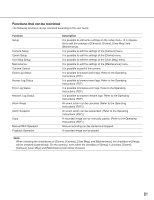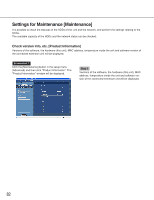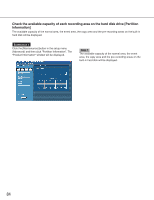Panasonic WJND300A WJND300A User Guide - Page 85
Check the network status of the devices connected to this unit [Network Information
 |
View all Panasonic WJND300A manuals
Add to My Manuals
Save this manual to your list of manuals |
Page 85 highlights
Check the network status of the devices connected to this unit [Network Information] Network information such as IP addresses of the connected devices, network line speed and the maximum transmission rate will be displayed. Screenshot 1 Click the [Maintenance] button in the setup menu (Advanced) and then click "Network Information". The "Network Information" window will be displayed. Step 1 When the [View] button on the "Network Information" menu is clicked, the following window will be displayed and the IP addresses of the devices connected to each port and cameras, network line speed and the maximum transmission rate will be displayed. Screenshot 2 It is also possible to display the number of the currently accessing user and their user IDs, user level and the access time by clicking the [Detail] button of "Login User". I User Information of the user who is currently logged in will be displayed. I FTP User Information of the user who is currently accessed via FTP will be displayed. 85