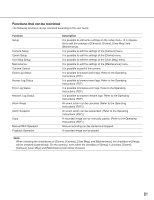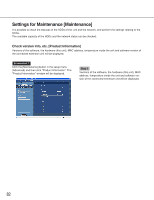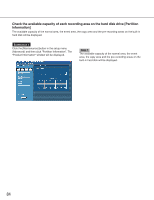Panasonic WJND300A WJND300A User Guide - Page 86
Warning settings for the available hard disk space [HDD Capacity Warning]
 |
View all Panasonic WJND300A manuals
Add to My Manuals
Save this manual to your list of manuals |
Page 86 highlights
Settings for actions when the available hard disk space is running out [Disk End Mode] Select an action from the following to be taken when the available disk space of the built-in hard disk (normal area, event area, copy area) is running out. Screenshot 1 Click the [Maintenance] button in the setup menu (Advanced) and then click "Disk End Mode". The "Disk End Mode" window will be displayed. Step 1 Perform the settings for the warning action when the available disk space of each area has run out by clicking the [i] button. CONTINUE: The oldest data will be overwritten and saved as new data when the available space has run out. STOP: Stops recording and copying when the available space has run out. Note: The "Disk End Mode" setting for the normal area is "CONTINUE" and it is impossible to change it. Step 2 Click the [SET] button after completing the settings. Warning settings for the available hard disk space [HDD Capacity Warning] Select a level of the available disk space to issue a warning when the available disk space of the built-in hard disk (event area, copy area) reaches a specified level. Important: When "CONTINUE" is selected for "Disk End Mode", a warning will not be issued. Screenshot 1 Click the [Maintenance] button in the setup menu (Advanced) and then click "HDD Capacity Warning". The "HDD Capacity Warning" window will be displayed. Step 1 Perform the settings for the warning action when the available disk space of each area has run out by clicking the [i] button. 1% to 10% can be set for this item in 1% intervals. When OFF is selected, the warning action will not be performed. Step 2 Click the [SET] button after completing the settings. 86