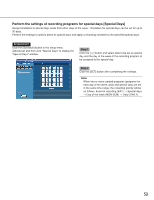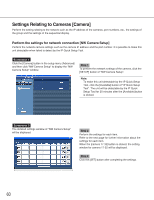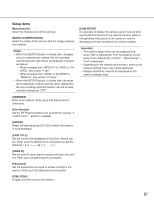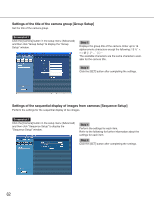Panasonic WJND300A WJND300A User Guide - Page 57
Set the time zone and assign programs [Time Table], Step 1, Program1
 |
View all Panasonic WJND300A manuals
Add to My Manuals
Save this manual to your list of manuals |
Page 57 highlights
Set the time zone and assign programs [Time Table] Create recording timetables for each day of the week, and assign a recording program to each timetable. Up to 6 recording programs can be created for each day of the week. Screenshot 1 Click the [Schedule] button in the setup menu (Advanced) and then click "Time Table" to display the "Time Table" window. Step 1 Click the button of the desired day of the week. Note: When a signal is supplied from the ALARM/CONTROL connector on the rear panel (the external recording mode changeover terminal (pin no. 24)) of the unit will work with the set timetable for "EXT." Screenshot 2 The timetable of the selected day of the week will be displayed. Step 2 Perform the settings for each item. Refer to the following for further information about the settings for each item. Step 3 Click the [SET] button after completing the settings. Screenshot 3 The "Time Table" window will be displayed again. Step 4 The set timetables and programs will be applied. Programs will be displayed with different colors. Program1: Yellow Program2: Green Program3: Pale purple Program4: Dark blue Note: To obtain SD memory data automatically, set time length between the schedules longer than 30 minutes. However, if the timetable is set for "EXT" only, SD memory data will not be obtained automatically. 57