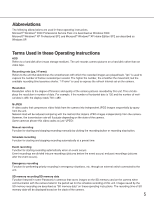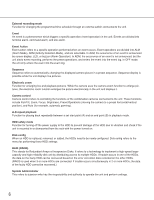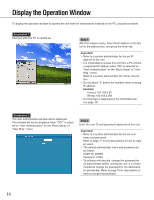Panasonic WJND300A WJND300A User Guide - Page 10
Performing the Network Settings of a PC
 |
View all Panasonic WJND300A manuals
Add to My Manuals
Save this manual to your list of manuals |
Page 10 highlights
Performing the Network Settings of a PC Change the TCP/IP setting of the PC to conform to the settings of this unit. It is required to set the IP address of the PC to "192.168.1.XX (a number from 2 to 254 except 250)" to access this unit. In these operating instructions, the settings are performed on Windows XP as examples. Refer to the operating instructions of the respective OS for further information. Screenshot 1 Start just after the PC is started up. Step 1 On the taskbar, click "Start", and then click the "Control Panel". Important: Log in to the PC as an administrator. Screenshot 2 The control panel will be displayed. Step 2 Click the "Network and Internet Connections" icon. 10

10
Performing the Network Settings of a PC
Change the TCP/IP setting of the PC to conform to the settings of this unit.
It is required to set the IP address of the PC to "192.168.1.XX (a number from 2 to 254 except 250)" to access this
unit.
In these operating instructions, the settings are performed on Windows XP as examples. Refer to the operating
instructions of the respective OS for further information.
Screenshot 1
Start just after the PC is started up.
Important:
Log in to the PC as an administrator.
Step 1
On the taskbar, click "Start", and then click the "Control
Panel".
Screenshot 2
The control panel will be displayed.
Step 2
Click the "Network and Internet Connections" icon.