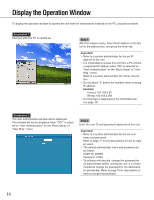Panasonic WJND300A WJND300A User Guide - Page 16
About the Operation Window, Top
 |
View all Panasonic WJND300A manuals
Add to My Manuals
Save this manual to your list of manuals |
Page 16 highlights
About the Operation Window Top Page [Cam Select] tab [Control] tab Camera title [Setup] tab Status display area Current time display area Time and date of the selected camera Playback image display area [CAM] tab [HDD] tab Playback point operation area [Control] tab (page 17) This tab is for performing operations such as searching for recorded pictures on an HDD and copying recorded pictures into the copy area of the HDD. From this tab, you can also perform the functions of the camera picture switcher such as changing the display of camera live pictures to quad or sequence display. Search results or log information will also be displayed on this page. [Cam Select] tab (page 18) The switcher functions such as switching camera channels are operable on this page. [Setup] tab (pages 19 and 20) Operations for setup of this unit can be performed on this tab. Using the setup menu (Quick) and the setup menu (Advanced) Status display area (Page 21) Current status such as playback status or recording status will be displayed. Playback image display area Recorded images and live images will be displayed. The setup menu will be displayed while setting up. The camera title is displayed at the top left of the picture and the time (current camera time for live pictures and recorded time for recorded pictures) at the top right. Clicking the camera title during quad display will display the clicked picture on a single screen. Playback point operations area (page 23) It is possible to mark playback points or skip to the latest recorded image. [HDD] tab (page 23) Operation for recorded images such as playback or downloading (saving) recorded images can be performed on this page. [CAM] tab (page 25) Perform the camera operations such as zooming, focusing, auto functions, etc. on this panel. Current time display area Current time will be displayed. 16