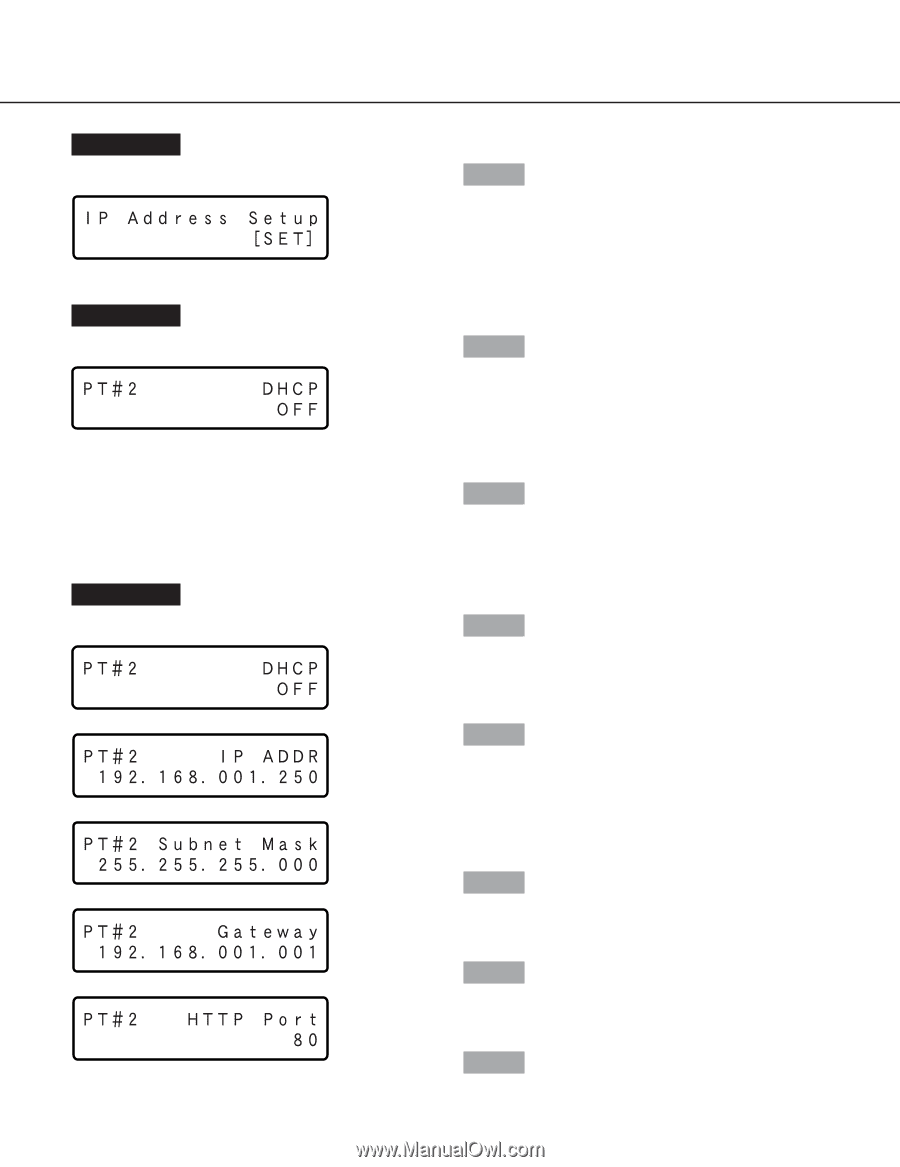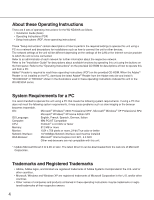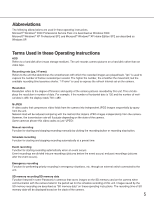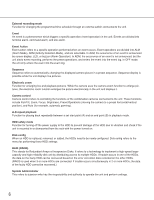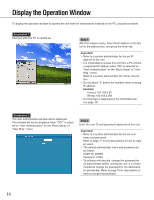Panasonic WJND300A WJND300A User Guide - Page 9
Step 5, To move the cursor, To input values, Screenshot 3
 |
View all Panasonic WJND300A manuals
Add to My Manuals
Save this manual to your list of manuals |
Page 9 highlights
Screenshot 2 The IP address setup display will be displayed. Step 2 Press the [SET] button. Screenshot 3 The DHCP Setup window will be displayed. >- Step 3 Select the desired network port by pressing the arrows button (A or B). PT#1: Camera port PT#2: Client PC port PT#3: Maintenance port Step 4 Display the desired settings item by pressing the arrows button (C or D). Screenshot 4 The setup item display for each item will be displayed. Step 5 After confirming that the cursor is positioned on "l", press the [SET] button, and move the cursor to the number area. Step 6 Set the value as follows. The cursor appears as a "_" (underscore). To move the cursor: Press the arrows button (A) or (B). To input values: Press the arrows button (C) or (D). Step 7 After setting the value, press the [ESC] button to move the cursor on "l" and finalize the setting. Step 8 To set the next item, press the arrows button (C) or (D) to change the menu screen. Step 9 Repeat steps 5 - 7 to set other items. 9