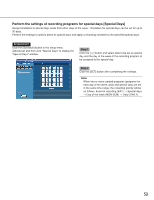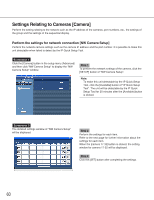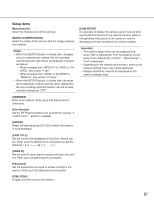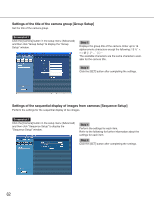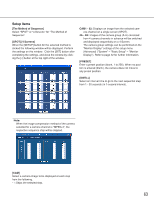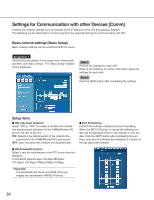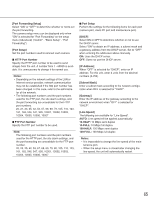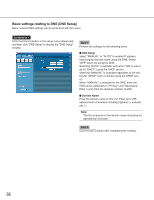Panasonic WJND300A WJND300A User Guide - Page 61
Manufacturer], MODEL/COMPRESSION], Notes, ADDRESS], Port Number], GROUP], CAM TITLE], USER ID]
 |
View all Panasonic WJND300A manuals
Add to My Manuals
Save this manual to your list of manuals |
Page 61 highlights
Setup items [Manufacturer] Select the manufacturer of the camera. [MODEL/COMPRESSION] Select the model of the camera and the image compression method. Notes: • When the [SETUP] button is clicked after changing only the compression method, the set recording rate/transmission rate will be automatically changed as follows. • When changed from "MPEG-4" to "JPEG" or "MJPEG", they will be "1 ips". • When changed from "JPEG" or "M-JPEG" to "MPEG-4", they will be "I-Frame". • When the [SETUP] button is clicked after changing the compression method and any other setting item, the set recording rate/transmission rate will be automatically changed to "OFF". [CAM SETUP] It is possible to display the camera setup menu by clicking the [SETUP] button of the desired camera. Refer to the operating instructions of the camera in use for descriptions of how to perform the camera settings. Important: • The camera setup menu can be displayed only when "ON" is selected for "Port Forwarding" on the setup menu (Advanced) ("Comm" - "Basic Setup" - "Port Forwarding"). • Depending on the network environment, some of the camera settings menu may not be displayed. • Images sometimes may not be displayed on the camera settings menu. [ADDRESS] Enter an IP address. Enter up to 255 alphanumeric characters. [Port Number] Set the HTTP port number to be used for the camera. A number from 1 - 65535 is available. [GROUP] Select the desired group (G1-G8) to which the camera is to be belonged. [CAM TITLE] Set the camera title displayed on the [Cam Select] tab, etc. Enter up to 16 alphanumeric characters except the following [USER ID] Set the user ID to be used to access and log in the camera. Enter up to 32 alphanumeric characters. [Password] Set the password to be used to access and log in the camera. Enter up to 32 alphanumeric characters. [TIME ZONE] Displays the time zone of the camera. 61