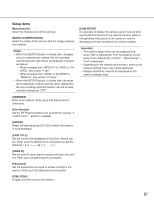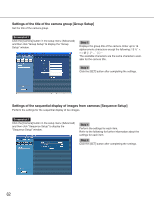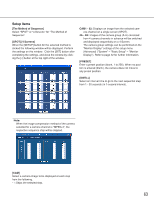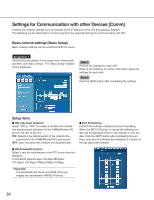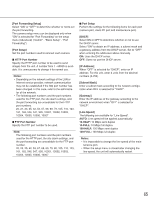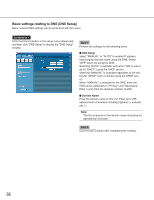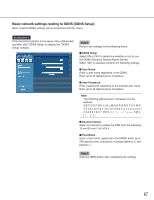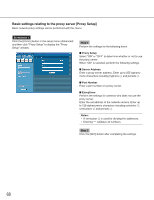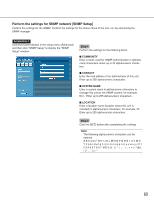Panasonic WJND300A WJND300A User Guide - Page 66
Basic settings relating to DNS [DNS Setup], Step 1, DNS Setup, Domain Name
 |
View all Panasonic WJND300A manuals
Add to My Manuals
Save this manual to your list of manuals |
Page 66 highlights
Basic settings relating to DNS [DNS Setup] Basic network DNS settings can be performed with this menu. Screenshot 1 Click the [Comm] button in the setup menu (Advanced) and then click "DNS Setup" to display the "DNS Setup" window. Step 1 Perform the settings for the following items. I DNS Setup Select "MANUAL" or "AUTO" to enable IP address searching by the host name using the DNS. Select "OFF" when not using the DNS. Selecting "AUTO" is available only when "ON" is selected for "DHCP" (using the DHCP server). Selecting "MANUAL" is available regardless of the setting for "DHCP" (with or without using the DHCP server). When "MANUAL" is selected for the DNS, enter the DNS server addresses in "Primary" and "Secondary". Enter 4 units from the decimal numbers (0-254). I Domain Name Enter the domain name of this unit. Enter up to 255 alphanumeric characters including hyphens (-) and periods (.). Note: The first character of the domain name should be an alphabetical character. Step 2 Click the [SET] button after completing the settings. 66