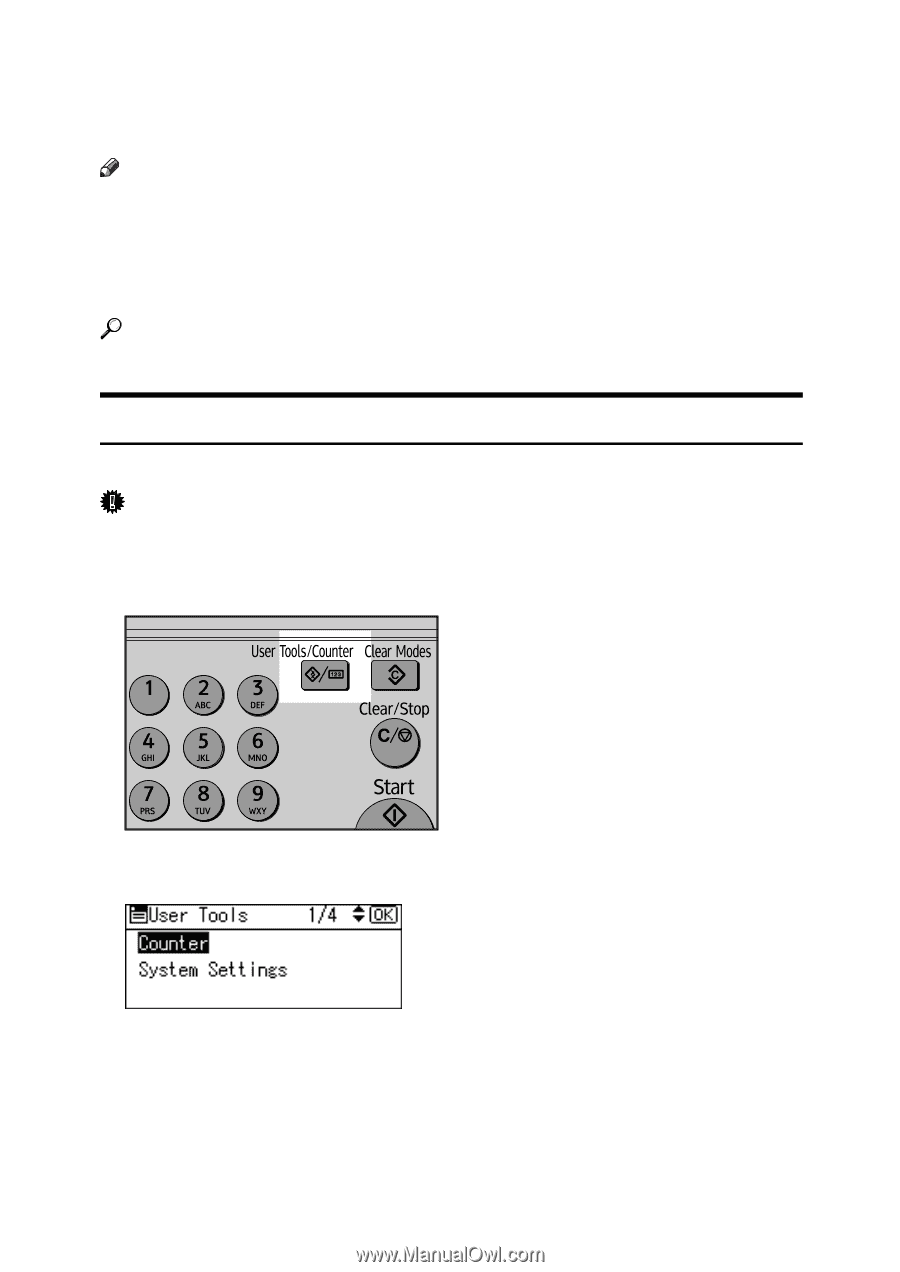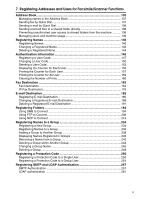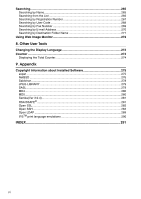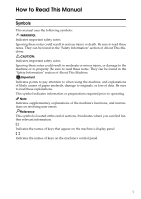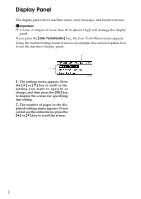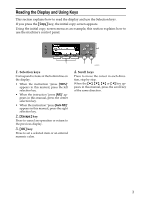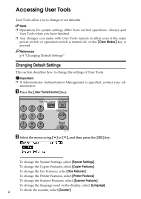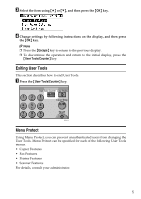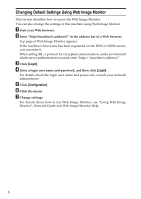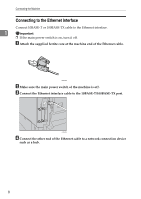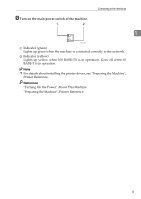Ricoh Aficio MP 2500 General Settings Guide - Page 12
Accessing User Tools, Changing Default Settings
 |
View all Ricoh Aficio MP 2500 manuals
Add to My Manuals
Save this manual to your list of manuals |
Page 12 highlights
Accessing User Tools User Tools allow you to change or set defaults. Note ❒ Operations for system settings differ from normal operations. Always quit User Tools when you have finished. ❒ Any changes you make with User Tools remain in effect even if the main power switch or operation switch is turned off, or the {Clear Modes} key is pressed. Reference p.4 "Changing Default Settings" Changing Default Settings This section describes how to change the settings of User Tools. Important ❒ If Administrator Authentication Management is specified, contact your ad- ministrator. A Press the {User Tools/Counter} key. ARG011S B Select the menu using {U} or {T}, and then press the {OK} key. To change the System Settings, select [System Settings]. To change the Copier Features, select [Copier Features]. To change the Fax Features, select [Fax Features]. To change the Printer Features, select [Printer Features]. To change the Scanner Features, select [Scanner Features]. To change the language used on the display, select [Language]. 4 To check the counter, select [Counter].