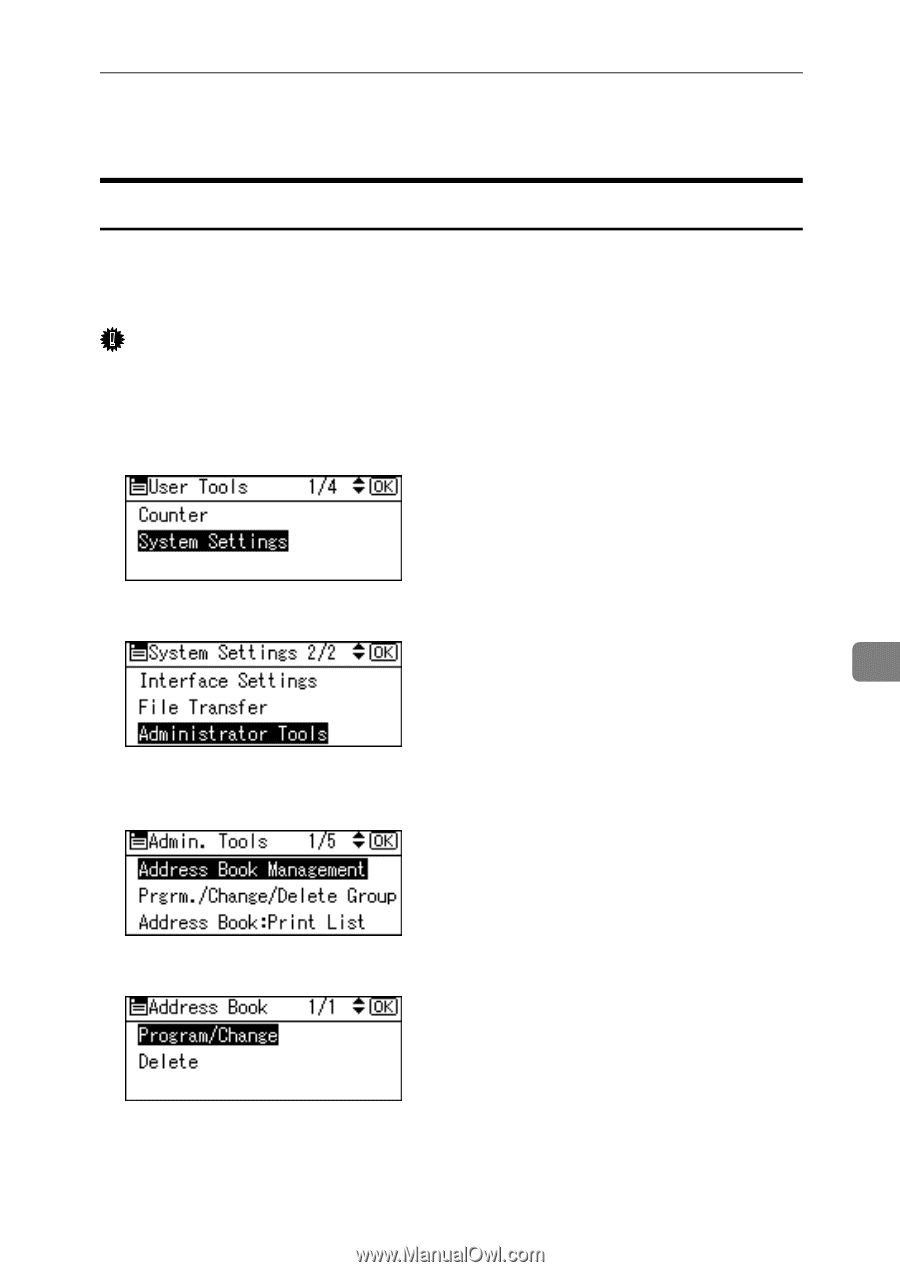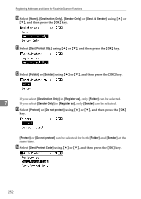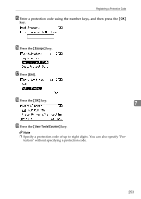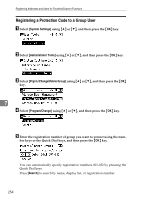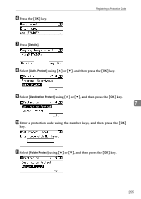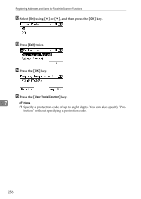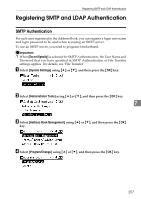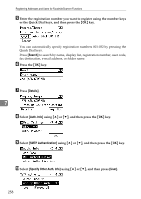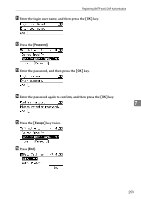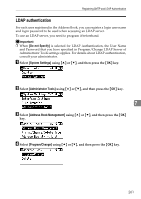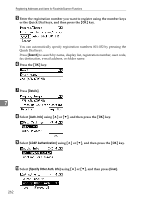Ricoh Aficio MP 2500 General Settings Guide - Page 265
Registering SMTP and LDAP Authentication, SMTP Authentication
 |
View all Ricoh Aficio MP 2500 manuals
Add to My Manuals
Save this manual to your list of manuals |
Page 265 highlights
Registering SMTP and LDAP Authentication Registering SMTP and LDAP Authentication SMTP Authentication For each user registered in the Address Book, you can register a login user name and login password to be used when accessing an SMTP server. To use an SMTP server, you need to program it beforehand. Important ❒ When [Do not Specify] is selected for SMTP Authentication, the User Name and Password that you have specified in SMTP Authentication of File Transfer settings applies. For details, see "File Transfer". A Select [System Settings] using {U} or {T}, and then press the {OK} key. B Select [Administrator Tools] using {U} or {T}, and then press the {OK} key. 7 C Select [Address Book Management] using {U} or {T}, and then press the {OK} key. D Select [Program/Change] using {U} or {T}, and then press the {OK} key. 257