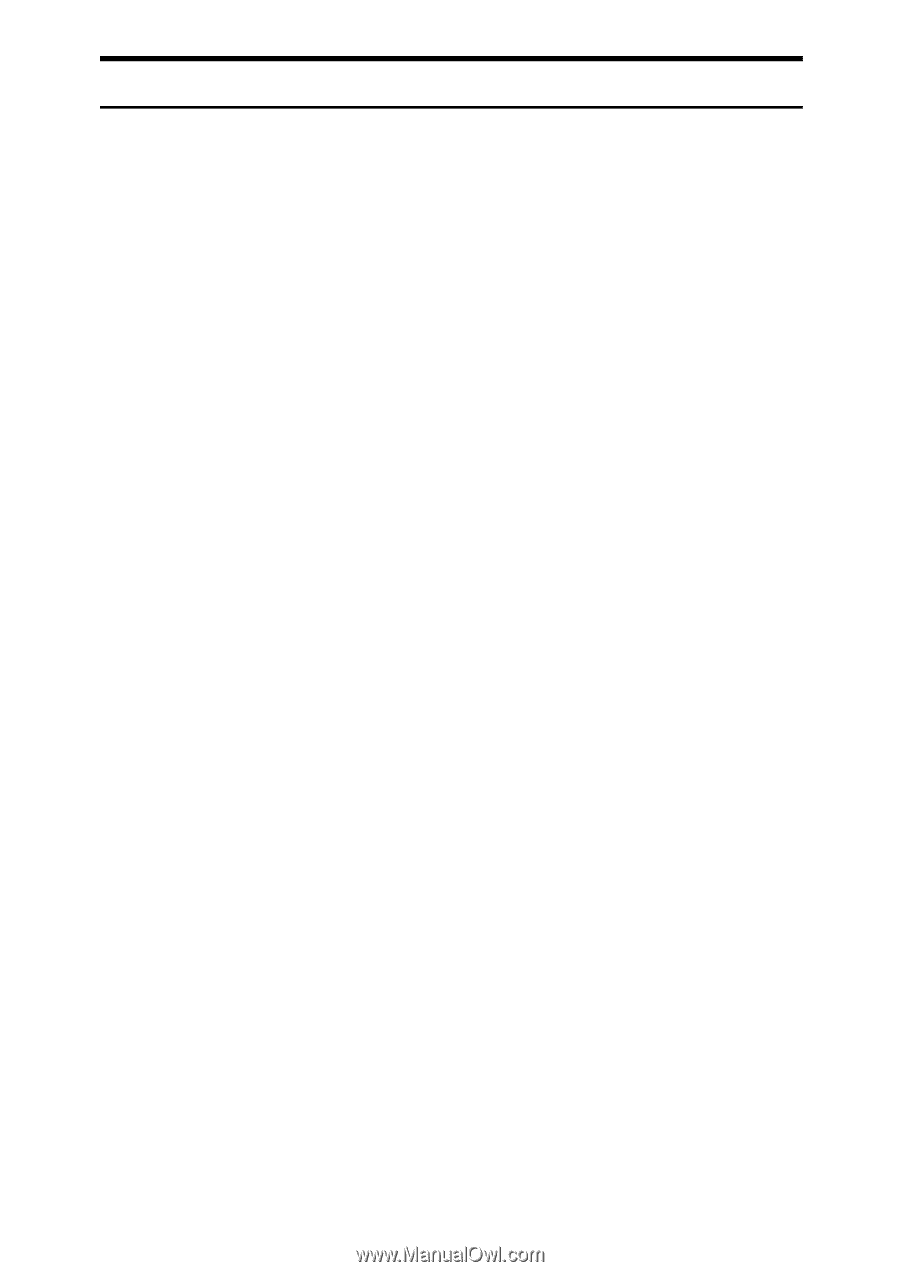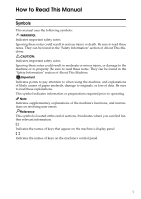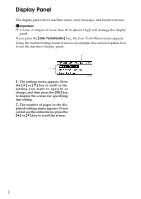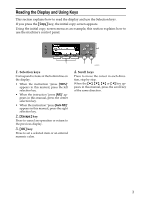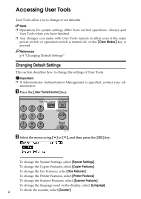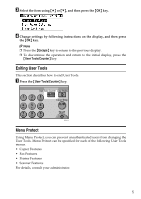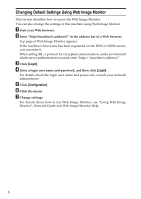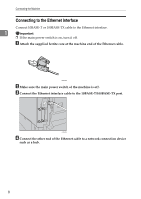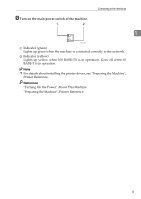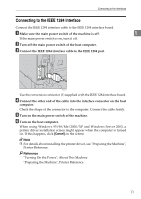Ricoh Aficio MP 2500 General Settings Guide - Page 14
Changing Default Settings Using Web Image Monitor, Login, Configuration - + default login
 |
View all Ricoh Aficio MP 2500 manuals
Add to My Manuals
Save this manual to your list of manuals |
Page 14 highlights
Changing Default Settings Using Web Image Monitor This section describes how to access the Web Image Monitor. You can also change the settings of this machine using Web Image Monitor. A Start your Web browser. B Enter "http://(machine's address)/" in the address bar of a Web browser. Top page of Web Image Monitor appears. If the machine's host name has been registered on the DNS or WINS server, you can enter it. When setting SSL, a protocol for encrypted communication, under environment which server authentication is issued, enter "https://(machine's address)/". C Click [Login]. D Enter a login user name and password, and then click [Login]. For details about the login user name and password, consult your network administrator. E Click [Configuration]. F Click the menu. G Change settings. For details about how to use Web Image Monitor, see "Using Web Image Monitor", Network Guide and Web Image Monitor Help. 6