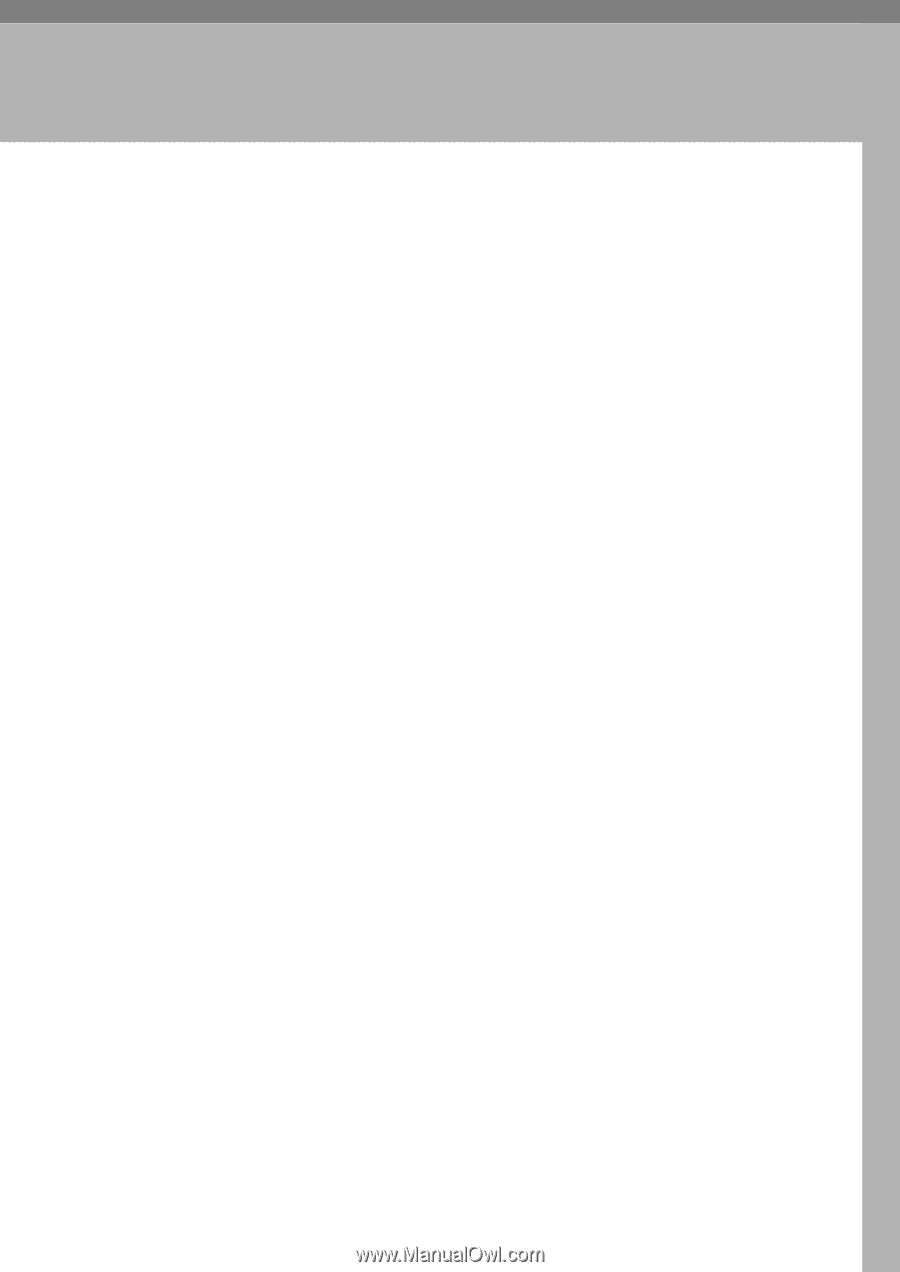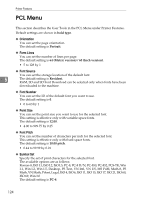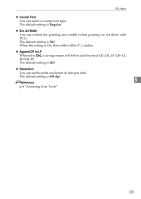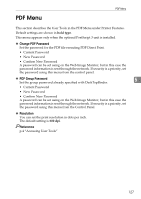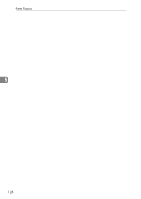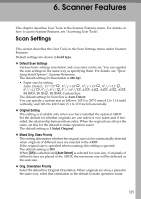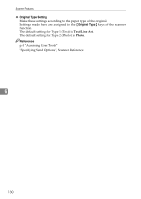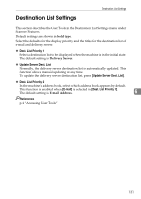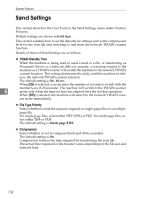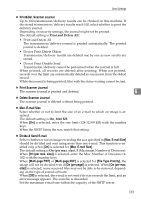Ricoh Aficio MP 2500 General Settings Guide - Page 137
Scanner Features
 |
View all Ricoh Aficio MP 2500 manuals
Add to My Manuals
Save this manual to your list of manuals |
Page 137 highlights
6. Scanner Features This chapter describes User Tools in the Scanner Features menu. For details on how to access Scanner Features, see "Accessing User Tools". Scan Settings This section describes the User Tools in the Scan Settings menu under Scanner Features. Default settings are shown in bold type. ❖ Default Scan Settings Various basic settings (resolution and scan size) can be set. You can register the scan settings in the same way as specifying them. For details, see "Specifying Send Options", Scanner Reference. The default setting for Resolution is 200 dpi. • Paper size for setting Auto Detect, 11"×17"L, 81/2"×14"L, 81/2"×13"L, 81/2"×11"K, 81/2"×11"L, 51/2"×81/2"K, 51/2"×81/2"L, A3L, A4K, A4L, A5K, A5L, B4 JISL, B5 JISK, B5 JISL, Custom Size: The default setting for Scan Size is Auto Detect. You can specify a custom size as follows: 105.0 to 297.0 mm (4.2 to 11.6 inch) vertically, and 128.0 to 432.0 mm (5.1 to 17.0 inch) horizontally. ❖ Original Setting This setting is available only when you have installed the optional ARDF. Set the default for whether originals are one-sided or two-sided and if twosided, the relationship between those sides. When the originals are always the same, set this for the default to make operation easier. The default setting is 1 Sided Original. ❖ Mixed Orig. Sizes Priority This setting determines whether the original size is to be automatically detected when originals of different sizes are inserted in the ARDF. If the original size is specified when scanning, this setting is ignored. The default setting is Off. When [Off] is selected and [Auto Detect] is selected for scan size, if originals of different sizes are placed in the ARDF, the maximum size will be detected as the scan size. ❖ Orig. Orientation Priority Select the default for Original Orientation. When originals are always placed in the same way, select that orientation as the default to make operation easier. 129