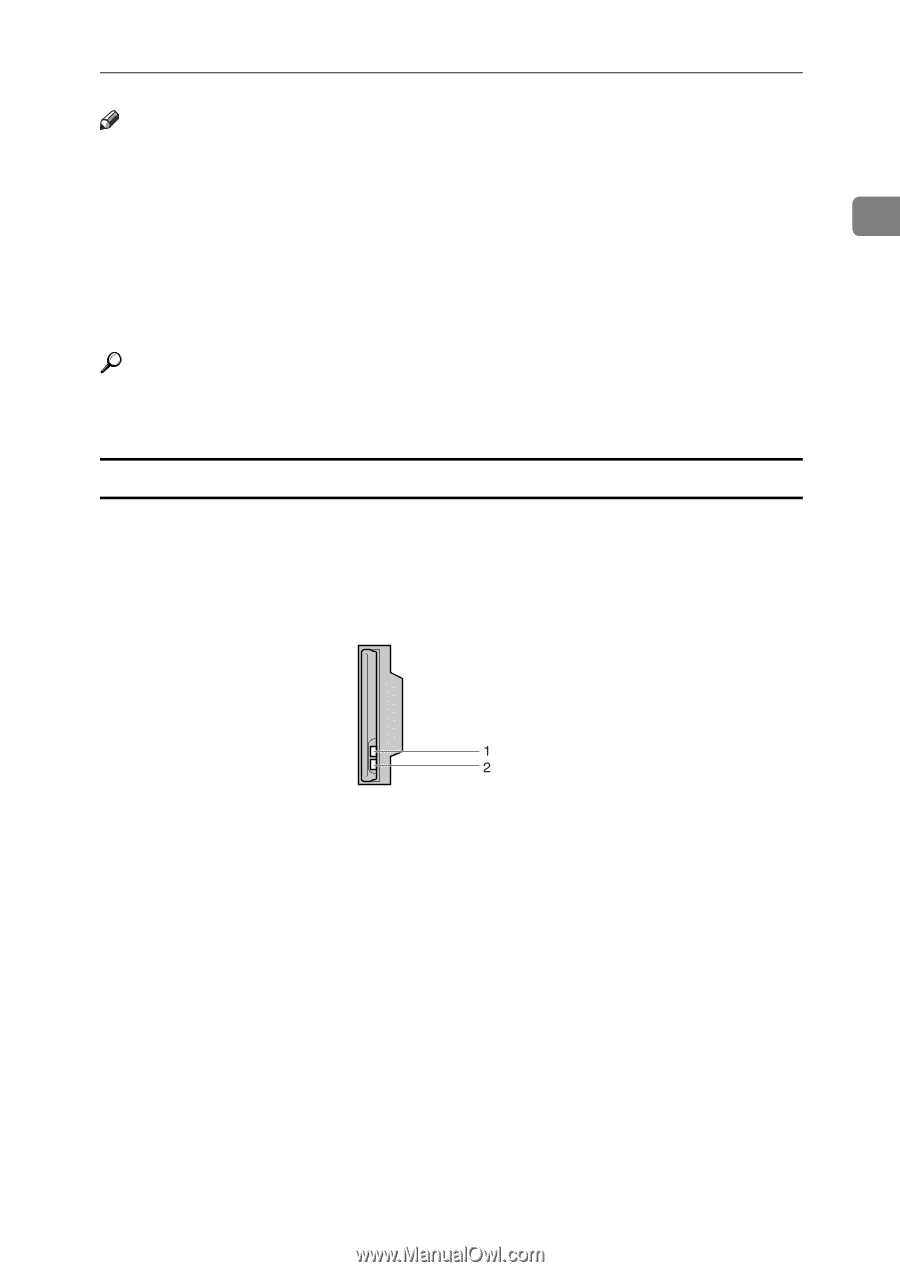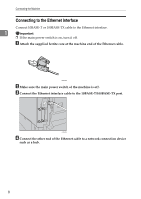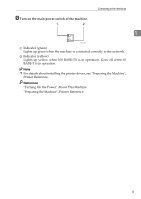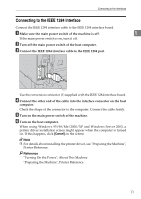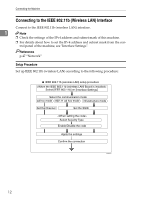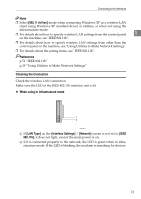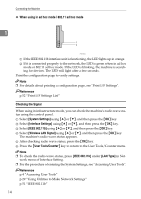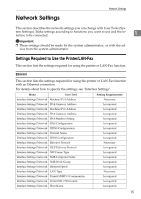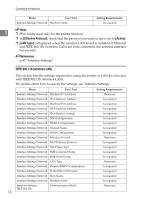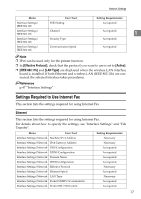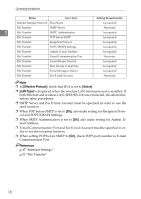Ricoh Aficio MP 2500 General Settings Guide - Page 21
Checking the Connection, When using in infrastructure mode, 11 Ad hoc, LAN Type, Interface Settings
 |
View all Ricoh Aficio MP 2500 manuals
Add to My Manuals
Save this manual to your list of manuals |
Page 21 highlights
Connecting to the Interfaces Note ❒ Select [802.11 Ad hoc] mode when connecting Windows XP as a wireless LAN client using Windows XP standard driver or utilities, or when not using the infrastructure mode. ❒ For details about how to specify wireless LAN settings from the control panel 1 on the machine, see "IEEE 802.11b". ❒ For details about how to specify wireless LAN settings from other than the control panel on the machine, see "Using Utilities to Make Network Settings". ❒ For details about the setting items, see "IEEE 802.11b". Reference p.51 "IEEE 802.11b" p.29 "Using Utilities to Make Network Settings" Checking the Connection Check the wireless LAN connection. Make sure the LED of the IEEE 802.11b interface unit is lit. ❖ When using in infrastructure mode ZGDH600J A If [LAN Type] on the [Interface Settings] / [Network] screen is not set to [IEEE 802.11b], it does not light, even if the main power is on. B If it is connected properly to the network, the LED is green when in infrastructure mode. If the LED is blinking, the machine is searching for devices. 13