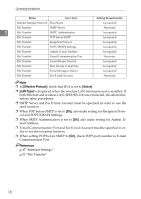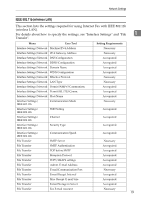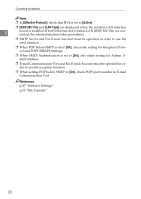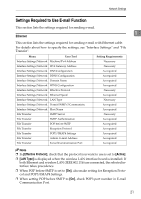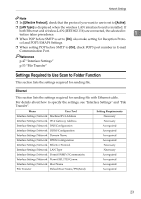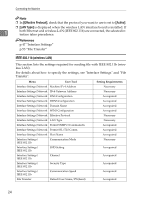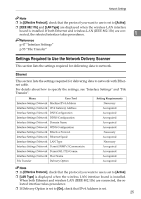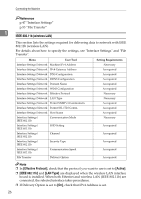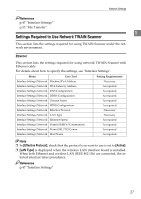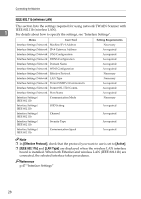Ricoh Aficio MP 2500 General Settings Guide - Page 31
Settings Required to Use Scan to Folder Function
 |
View all Ricoh Aficio MP 2500 manuals
Add to My Manuals
Save this manual to your list of manuals |
Page 31 highlights
Network Settings Note ❒ In [Effective Protocol], check that the protocol you want to use is set to [Active]. ❒ [LAN Type] is displayed when the wireless LAN interface board is installed. If both Ethernet and wireless LAN (IEEE 802.11b) are connected, the selected interface takes precedence. 1 ❒ When POP before SMTP is set to [On], also make setting for Reception Protocol and POP3/IMAP4 Settings. ❒ When setting POP before SMTP to [On], check POP3 port number in E-mail Communication Port. Reference p.47 "Interface Settings" p.53 "File Transfer" Settings Required to Use Scan to Folder Function This section lists the settings required for sending file. Ethernet This section lists the settings required for sending file with Ethernet cable. For details about how to specify the settings, see "Interface Settings" and "File Transfer". Menu User Tool Setting Requirements Interface Settings/Network Machine IPv4 Address Necessary Interface Settings/Network IPv4 Gateway Address Necessary Interface Settings/Network DNS Configuration As required Interface Settings/Network DDNS Configuration Interface Settings/Network Domain Name Interface Settings/Network WINS Configuration Interface Settings/Network Effective Protocol Interface Settings/Network LAN Type Interface Settings/Network Permit SNMPv3 Communictn. Interface Settings/Network Permit SSL/TLS Comm. Interface Settings/Network Host Name File Transfer Default User Name/PW(Send) As required As required As required Necessary Necessary As required As required As required As required 23